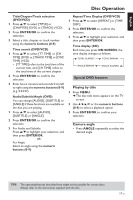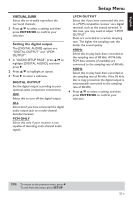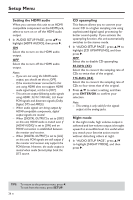Yamaha DVD-S659 Owner's Manual - Page 25
Playback with multi-angles, Scan effect, HD JPEG, Playing MP3 music and JPEG picture simultaneously
 |
View all Yamaha DVD-S659 manuals
Add to My Manuals
Save this manual to your list of manuals |
Page 25 highlights
English Disc Operation Playback with multi-angles • During playback, press 1 / 2/3/4 to rotate the picture on the TV screen. 1: rotates the picture counter-clockwise 2: rotates the picture clockwise 3: flips the picture vertically 4: flips the picture horizontally Scan effect • Press ANGLE repeatedly to choose a scan effect. ➜ Various scan effects appear in the top left corner of the TV screen. Playing MP3 music and JPEG picture simultaneously 1 Load a disc that contains both MP3 music and JPEG picture data. ➜ The disc menu appears on the TV screen. 2 Select an MP3 music track. 3 During MP3 music playback, select a JPEG picture file from the TV screen, and then press PLAY (B). ➜ The picture files are played back one after another until the end of the folder. 4 To quit simultaneous playback, press MENU, and then press STOP (9). Note: - Some files cannot be played correctly depending on disc characteristics or recording conditions. Special DivX features DivX files including DMF (DivX Media Format) features only Interactive menu 1 Load a disc. ➜ The interactive menu appears on the TV screen. 2 Use 1 / 2/3/4 to select a chapter. 3 Press ENTER/OK or PLAY (B) to start playback of the selected chapter. To access the interactive menu • During playback, press MENU. To return to the data disc menu screen • When the interactive menu is displayed, press STOP (9). Multiple audio and subtitle languages To select an audio language • During playback, press AUDIO to switch the audio language recorded on the contents. To select a subtitle language • During playback, press SUBTITLE to switch or turn on/off the subtitle language recorded on the contents. Note: - For information about external subtitle files, see "Displaying DivX external subtitle files" on page 34. TIPS: The operating features described here might not be possible for certain discs. Always refer to the instructions supplied with the disc. 21 En