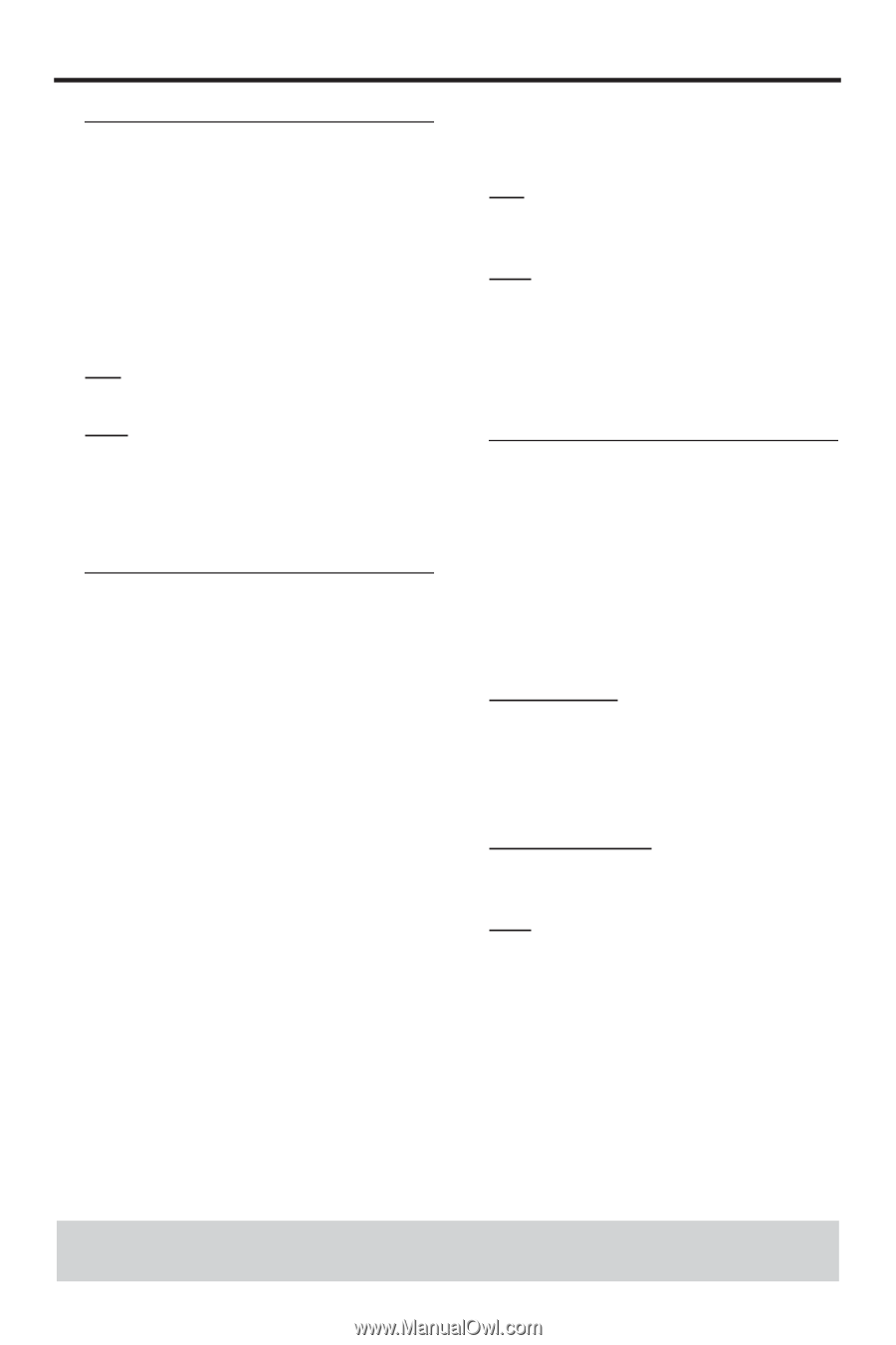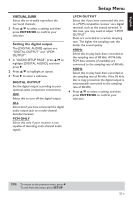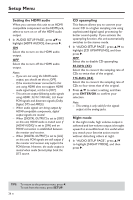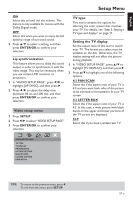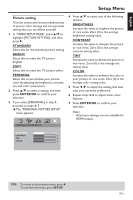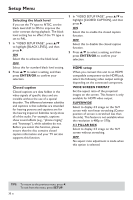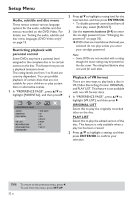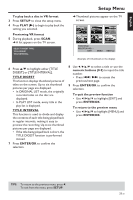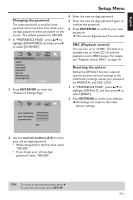Yamaha DVD-S659 Owner's Manual - Page 34
Selecting the black level, Closed caption, HDMI setup, ENTER/OK, WIDE SCREEN FORMAT, SUPERWIDE
 |
View all Yamaha DVD-S659 manuals
Add to My Manuals
Save this manual to your list of manuals |
Page 34 highlights
Setup Menu Selecting the black level If you set the TV type to NTSC, set the black level shift to ON to improve the color contrast during playback. The black level setting has no effect if the TV type is set to PAL. 1 In "VIDEO SETUP PAGE", press 3/4 to highlight [BLACK LEVEL], and then press 2. ON Select this to enhance the black level. OFF Select this for standard black level setting. 2 Press 3/4 to select a setting, and then press ENTER/OK to confirm your selection. Closed caption Closed captions are data hidden in the video signals of specific discs and are invisible without the use of a special decoder. The difference between subtitles and captions is that subtitles are intended for hearing persons and captions are for the hearing impaired. Subtitles rarely show all of the audio. For example, captions show sound effects (e.g., "phone ringing" and "footsteps"), while subtitles do not. Before you select this function, please ensure that the disc contains closed caption information and your TV set also supports this function. 1 In "VIDEO SETUP PAGE", press 3/4 to highlight [CLOSED CAPTION], and then press 2. ON Select this to enable the closed caption function. OFF Select this to disable the closed caption function. 2 Press 3/4 to select a setting, and then press ENTER/OK to confirm your selection. HDMI setup When you connect this unit to an HDMI compatible component via the HDMI jack, select the following video output settings depending on the connected component. WIDE SCREEN FORMAT Set the aspect ratio of the projected images on the screen. This feature is only available for HDMI video output. SUPERWIDE Select to display 4:3 image on the 16:9 screen with non-linear stretching (Center position of screen is stretched less than the side). This feature is not available when the resolution is 480p or 570p. 4:3 PILLAR BOX Select to display 4:3 image on the 16:9 screen without stretching. OFF No aspect ratio adjustment is made when this option is selected. TIPS: To return to the previous menu, press 1. To exit from the menu, press SETUP. 30 En