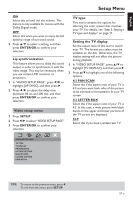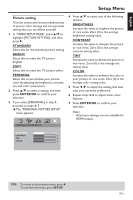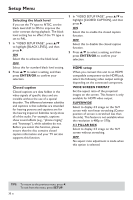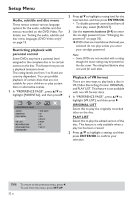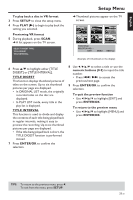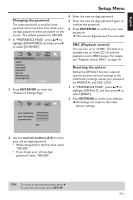Yamaha DVD-S659 Owner's Manual - Page 36
Audio, subtitle and disc menu, Restricting playback with parental control, Playback of VR format
 |
View all Yamaha DVD-S659 manuals
Add to My Manuals
Save this manual to your list of manuals |
Page 36 highlights
Setup Menu Audio, subtitle and disc menu These menus contain various language options for the audio, subtitles and disc menus recorded on the DVD-Video. For details, see "Setting the audio, subtitle and disc menu languages (DVD-Video only)" on page 13. Restricting playback with parental control Some DVDs may have a parental level assigned to the complete disc or to certain scenes on the disc. This feature lets you set a playback limitation level. The rating levels are from 1 to 8 and are country dependent. You can prohibit playback of certain discs that are not suitable for your children or play certain discs in alternative scenes. 1 In "PREFERENCE PAGE", press 3/4 to highlight [PARENTAL], and then press 2. PREFERENCE PAGE AUDIO SUBTITLE DISC MENU PARENTAL VR LIST MP3/JPEG NAV DIVX SUBTITLE PASSWORD 1 KID SAFE 2 G 3 PG 4 PG 13 5 PGR 6 R 7 NC 17 8 ADULT 2 Press 3/4 to highlight a rating level for the inserted disc, and then press ENTER/OK. • To disable parental controls and have all discs play, select [8 ADULT]. 3 Use the numeric buttons (0-9) to enter the six-digit password (see "Changing the password" on page 35). ➜ DVDs that are rated above the level you selected do not play unless you enter your six-digit password. Note: - Some DVDs are not encoded with a rating though the movie rating may be printed on the disc cover. The rating level feature does not work for such discs. Playback of VR format There are two ways to play back a disc in VR (Video Recording) format: ORIGINAL and PLAY LIST. This feature is not available with non-VR format discs. 1 In "PREFERENCE PAGE", press 3/4 to highlight [VR LIST], and then press 2. ORIGINAL LIST Select this to play the originally recorded titles on the disc. PLAY LIST Select this to play the edited version of the disc. This feature is only available when a play list has been created. 2 Press 3/4 to highlight a setting, and then press ENTER/OK to confirm your selection. TIPS: To return to the previous menu, press 1. To exit from the menu, press SETUP. 32 En