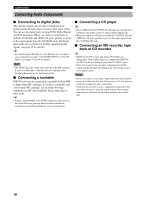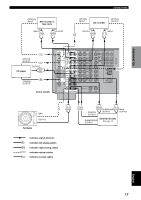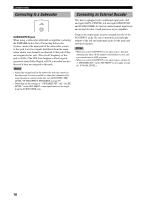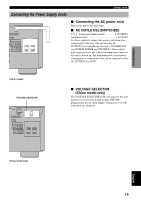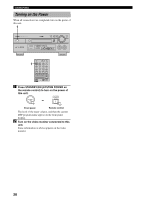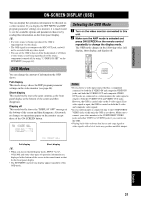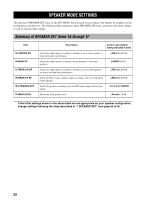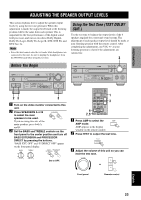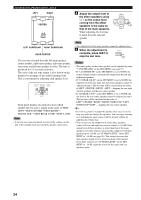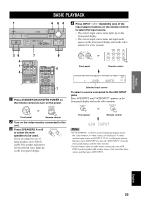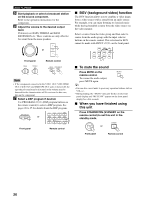Yamaha HTR-5490 Owner's Manual - Page 25
ON-SCREEN DISPLAY (OSD), OSD Modes, Selecting the OSD Mode
 |
View all Yamaha HTR-5490 manuals
Add to My Manuals
Save this manual to your list of manuals |
Page 25 highlights
INTRODUCTION PREPARATION BASIC OPERAIONT ON-SCREEN DISPLAY (OSD) You can display the operation information for this unit on a video monitor. If you display the SET MENU and DSP program parameter settings on a monitor, it is much easier to see the available options and parameters than it is by reading this information on the front panel display. y • If a video source is being reproduced, the OSD is superimposed over the image. • The OSD signal is not output to the REC OUT jack, and will not be recorded with any video signal. • You can set the OSD to turn on (blue background) or off when a video source is not being reproduced (or the source component is turned off) by using "13 DISPLAY SET" on the SET MENU (see page 62). OSD Modes You can change the amount of information the OSD shows. Full display This mode always shows the DSP program parameter settings on the video monitor (see page 66). Short display This mode briefly shows the same contents as the front panel display at the bottom of the screen and then disappears. Display off This mode briefly shows the "DISPLAY OFF" message at the bottom of the screen and then disappears. Afterwards, no changes to operations appear on the monitor except those of the ON SCREEN button. P01 CONCERT HALL INIT.DLY............45ms ROOM SIZE............1.O LIVENESS 5 Selecting the OSD Mode 1 Turn on the video monitor connected to this unit. 2 Make sure the AMP mode is selected and press ON SCREEN on the remote control repeatedly to change the display mode. The OSD mode changes in the following order: full display, short display, and display off. TRANSMIT RE-NAME CLEAR LEARN SYSTEM POWER STANDBY SLEEP 6CH INPUT A PHONO TUNER CD V-AUX CBL/SAT MD/TAPE CD-R D-TV/LD VCR 1 VCR2/DVR DVD SELECT POWER TV REC DISC SKIP POWER AV AMP AUDIO + VOL - LEVEL TITLE TV INPUT + TV VOL SET MENU MENU A/B/C/D/E MUTE CH - TV MUTE SELECT CH + PRESET TEST RETURN HALL 1 TV VOL - CHURCH 2 PRESET ON SCREEN DISPLAY JAZZ CLUB 3 STEREO EFFECT ROCK CONCERT 4 ENTERTAINMENT 5 TV SPORTS 6 MONO MOVIE 7 MOVIE THEATER 1 8 MOVIE THEATER 2 9 /DTS SUR. 10 0 SELECT 11 +10 6.1/ES 12 CHP/INDEX ON SCREEN DISPLAY Notes • If you choose a video input source that has a component connected to both the S VIDEO IN and composite VIDEO IN jacks, and both the S VIDEO OUT and composite VIDEO OUT jacks are connected to a video monitor, the video signal is output to both the S VIDEO OUT and VIDEO OUT jacks. However, the OSD is carried only on the S-video signal. If no video signal is input, the OSD is carried on both the S-video and composite video signals. • If your video monitor is connected only to the COMPONENT VIDEO jacks of this unit, the OSD is not shown. Make sure to connect your video monitor to the COMPONENT VIDEO jacks and either VIDEO or S VIDEO jacks if you want to see the OSD. • Playing back video software that has an anti-copy signal or video signals with a lot of noise may produce unstable images. P01 CONCERT HALL Full display Short display y • When you choose the full display mode, INPUT l / h, VOLUME and some other types of operation information are displayed at the bottom of the screen in the same format as that for the front panel display. • The SET MENU and test tone display appear regardless of the OSD mode. ADVANCED OPERATION ADDITIONAL INFORMATION APPENDIX English 21