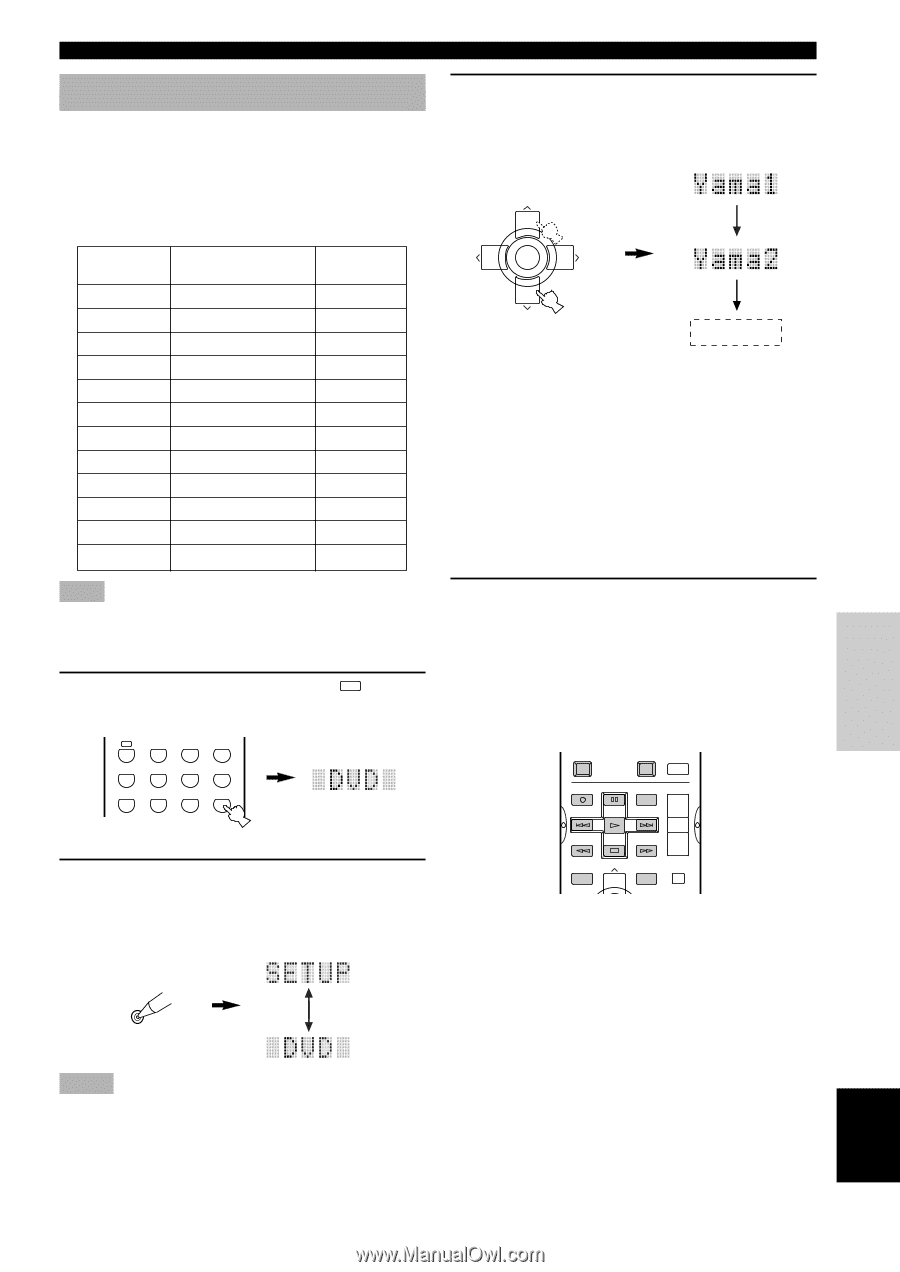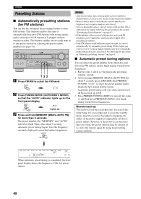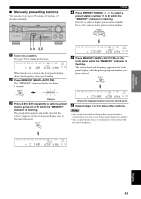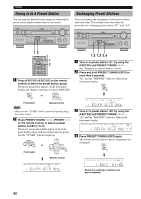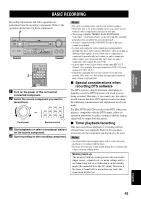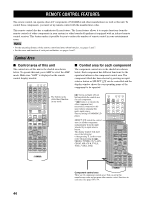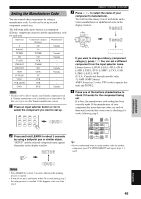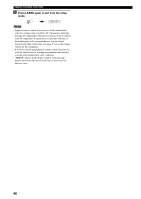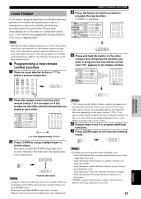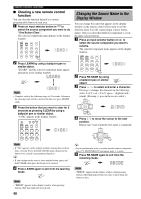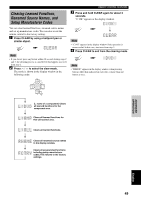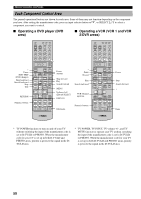Yamaha HTR-5590 Owner's Manual - Page 49
Setting the Manufacturer Code, English, INTRODUCTION, PREPARATION, BASIC OPERA, ADDITIONAL - what is remote code
 |
View all Yamaha HTR-5590 manuals
Add to My Manuals
Save this manual to your list of manuals |
Page 49 highlights
INTRODUCTION PREPARATION BASIC OPERATION REMOTE CONTROL FEATURES Setting the Manufacturer Code You can control other components by setting a manufacturer code. A code can be set up in each component control area. The following table shows factory-set component (Library: component category) and the manufacturer code for each area. Input area Component category (Library) Manufacturer A LD Yamaha PHONO TV - TUNER TUNER Yamaha CD CD Yamaha V-AUX VCR - CBL/SAT CABLE - MD/TAPE MD Yamaha CD-R CD-R Yamaha D-TV/LD TV - VCR 1 VCR - VCR 2/DVR VCR - DVD DVD Yamaha 3 Press u / d to select the name of your component's manufacturer. You will find the names of most worldwide audiovideo manufacturers in alphabetical order in the display window. + TV VOL CH - PRESET TV MUTE SELECT TV VOL - CH + PRESET If you want to change a library (component category), press j / i. You can set a different component from the input selector name. Library choices: L:DVD, L:LD, L:CD, L:CD-R, L:MD, L:TAP, L:TUN, L:AMP*, L:TV, L:CAB, L:DBS, L:SAT, L:VCR (U.S.A., Canada and Australia models only) *L:AMP (AMP Library) AMP Library has 2 codes: YPC (code to operate this unit) and ZONE 2. Note • You may not be able to operate your Yamaha component even if Yamaha manufacture code is initially set as listed above. In this case, try to set other Yamaha manufacture code(s). 1 Press an input selector button or A to select the component you want to set up. A PHONO TUNER CD V-AUX CBL/SAT MD/TAPE CD-R D-TV/LD VCR 1 VCR2/DVR DVD 2 Press and hold LEARN for about 3 seconds by using a ballpoint pen or similar object. "SETUP" and the selected component name appear alternately in the display window. 4 Press one of the buttons shaded below to check if it works for the component being set. If it does, the manufacturer code setting has been correctly made. If the manufacturer of your component has more than one codes, try each of them until you find the correct one as checking if it works following step 4. POWER TV REC DISC SKIP POWER AV AMP AUDIO + VOL - LEVEL TITLE TV INPUT + TV VOL SET MENU MENU A/B/C/D/E MUTE y • If you continuously want to set up another code for another component, press TV MUTE/SELECT and repeat steps 1, 3 and 4. LEARN ADVANCED OPERATION ADDITIONAL INFORMATION APPENDIX English Notes • Press LEARN for at least 3 seconds, otherwise the learning process is started. • If you do not press any button within 30 seconds during step 3, the setup process is canceled. If this happens, start over from step 2. 45