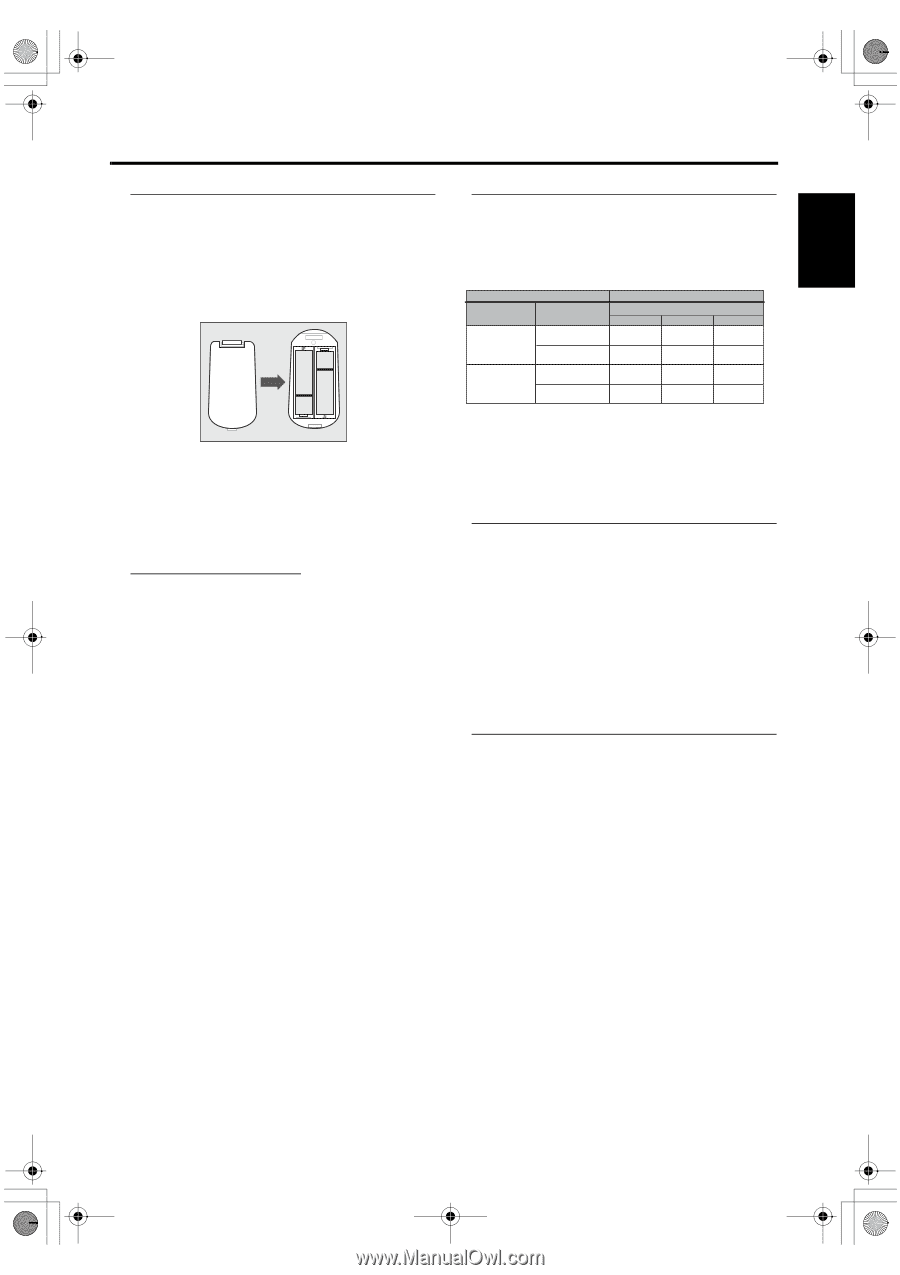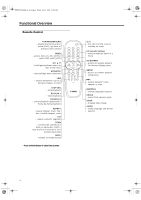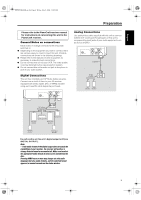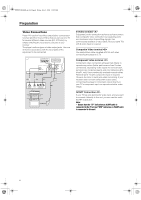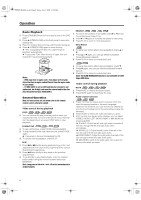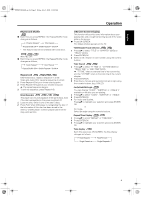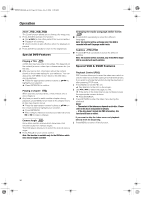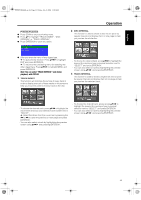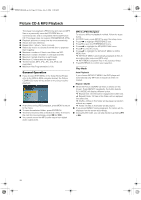Yamaha MCR-E600 MCR-E600 Owners manual DVD / VIDEO CD / CD PLAYER - Page 11
Using the Remote Control, Inserting batteries into the Remote, Control, PAL/NTSC Conversion
 |
UPC - 027108104270
View all Yamaha MCR-E600 manuals
Add to My Manuals
Save this manual to your list of manuals |
Page 11 highlights
English 0102DVD-E600_en.fm Page 7 Friday, July 2, 2004 11:09 AM Preparation Inserting batteries into the Remote Control 1 Open the battery cover by pressing in the tab, then lift off the cover. 2 Insert batteries with the correct polarity as indicated by the + and - symbols inside the battery compartment. 3 Close the cover. + - CAUTION! - Remove batteries if they are exhausted or not to be used for a long time. - Do not use old and new or different types of batteries in combination. - Batteries contain chemical substances, so they should be disposed off properly and kept away from children. Using the Remote Control ● Direct the remote control at the remote sensor of the DVD player. ● Do not drop or give the remote control a shock. ● Do not leave the remote control in extremely hot or humid places. ● Do not spill water or put anything wet on the remote control. + - PAL/NTSC Conversion This player is equipped with a PAL/NTSC conversion feature to convert the video output of the disc to match your TV system. The conversions supported are as below. To activate the conversion, refer to "TV TYPE": Type DVD VCD Disc Format PAL NTSC PAL NTSC Output format Selected mode PAL NTSC MULTI PAL NTSC PAL PAL NTSC NTSC PAL NTSC PAL PAL NTSC NTSC Notes: - "MULTI" can only be selected when using a TV that has both the PAL and NTSC systems. - Slight picture distortions may occur due to this conversion. This is normal. Thus, the "MULTI" is most suitable for the best picture quality. Turning on the power 1 Connect the AC power cord to the power outlet. 2 Turn on the TV and your AV receiver. 3 Select the appropriate input source at the AV receiver that was used to connect to this unit. Refer to the equipment owner's manual for detail. 4 Turn this unit on. 5 Set the TV to the correct Video IN channel. (eg. EXT1, EXT2, AV1, AV2, AUDIO/VIDEO, etc. (Refer to your TV owner's manual for detail) ➜ The front display lights up and the default screen appears on the TV. Smart Power On/Off When in STOP mode, the DVD player will switch to standby mode after 15 minutes without any operations for saving energy. It is easily reactivated by pressing the POWER or PLAY on the remote control or the STANDBY/ ON button on the front panel. 7