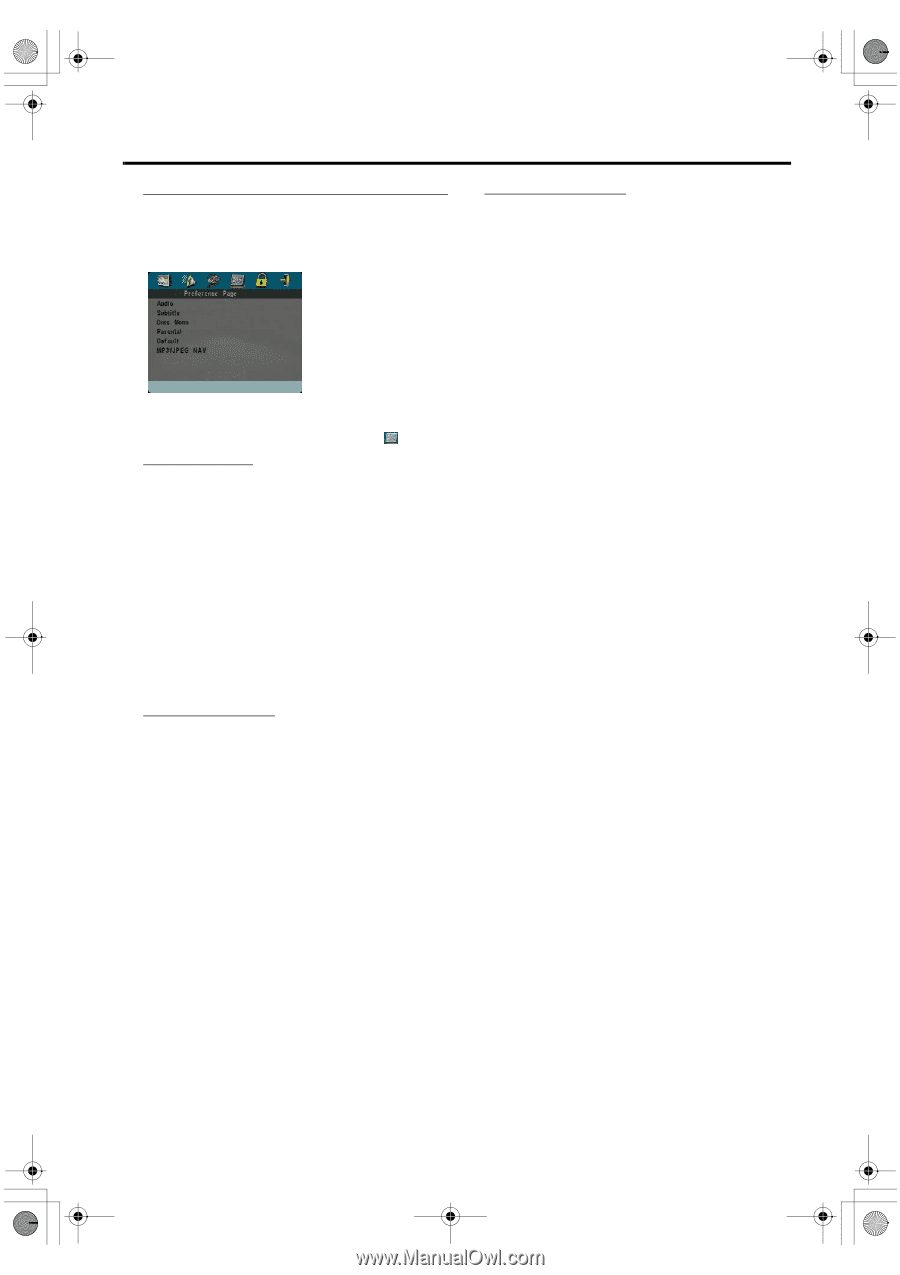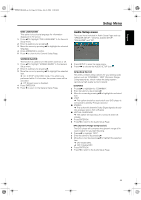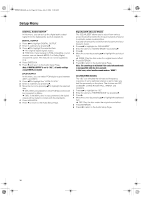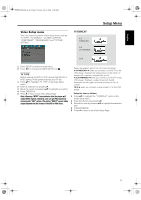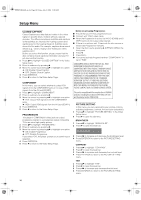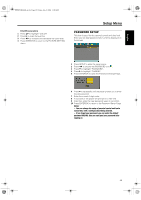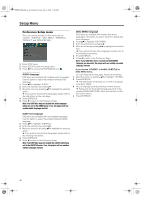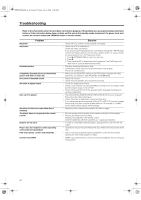Yamaha MCR-E600 MCR-E600 Owners manual DVD / VIDEO CD / CD PLAYER - Page 24
Preference Setup menu, AUDIO language, SUBTITLE language, DISC MENU language
 |
UPC - 027108104270
View all Yamaha MCR-E600 manuals
Add to My Manuals
Save this manual to your list of manuals |
Page 24 highlights
0102DVD-E600_en.fm Page 20 Friday, July 2, 2004 11:09 AM Setup Menu Preference Setup menu There are options included in this menu such as "AUDIO", "SUBTITLE", "DISC MENU", "PARENTAL", "DEFAULT" and "MP3/JPEG NAV". 1 Press STOP twice. 2 Press SETUP to enter the setup menu. 3 Press 1 2 to choose the PREFERENCE icon . AUDIO language DVD discs are available with multiple audio languages. Use this option to select the preferred default audio language. 1 Press 34 to highlight "AUDIO". 2 Enter the submenu by pressing 2. 3 Move the cursor by pressing 34 to highlight the selected option. ➜ If you want to choose other languages, please refer to the instructions on the next page. 4 Press ENTER/OK. 5 Press 1 to return to the Preference Page. Note: Your DVD disc may not include the audio language which you set in the AUDIO menu. If so, the player will use another audio language instead. DISC MENU language DVD discs are available with multiple disc menu languages. This option is used to select the default disc menu language. 1 Press 34 to highlight "DISC MENU". 2 Enter the submenu by pressing 2. 3 Move the cursor by pressing 34 to highlight the selected item. ➜ If you want to choose other languages, please refer to the following instructions. 4 Press ENTER/OK. 5 Press 1 to return to the Preference Page. Note: If your DVD disc doesn't include the DISC MENU language you have set, the player will use another recorded language instead. If you choose "OTHERS" in AUDIO, SUBTITLE or DISC MENU menu, You can select other languages. Please do as follows, 1 Move the cursor by pressing 34 to highlight "OTHERS". 2 Press ENTER/OK. ➜ The DVD player will prompt you to enter a language code (Four digits). 3 Input a language code by pressing numeric buttons. ➜ Please look up the preferred language code in the chapter LANGUAGE CODE, which can be found at the end of this manual. 4 Press ENTER/OK. SUBTITLE language DVD discs are available with multi-subtitle languages. Use this option to select the preferred default subtitle language. 1 Press 34 to highlight "SUBTITLE". 2 Enter the submenu by pressing 2. 3 Move the cursor by pressing 34 to highlight the selected option. ➜ If you want to choose other languages, please refer to the following instructions. 4 Press ENTER/OK. 5 Press 1 to return to the Preference Page. Note: Your DVD disc may not include the subtitle which you set in the SUBTITLE menu. If so, the player will use another subtitle language instead. 20