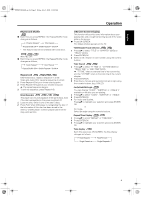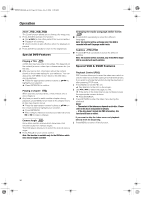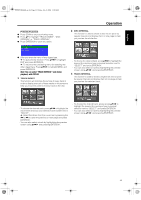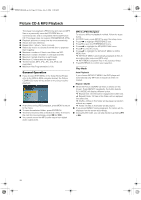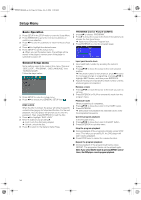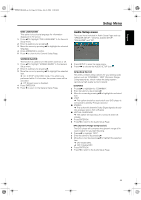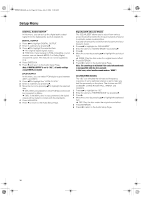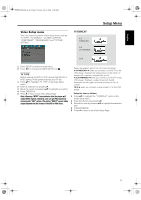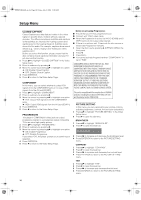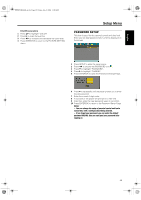Yamaha MCR-E600 MCR-E600 Owners manual DVD / VIDEO CD / CD PLAYER - Page 18
Basic Operation, General Setup menu, DISC LOCK, PROGRAM (not for Picture CD/MP3)
 |
UPC - 027108104270
View all Yamaha MCR-E600 manuals
Add to My Manuals
Save this manual to your list of manuals |
Page 18 highlights
0102DVD-E600_en.fm Page 14 Friday, July 2, 2004 11:09 AM Setup Menu Basic Operation 1 Press SETUP in the STOP mode to enter the Setup Menu. 2 Press ENTER/OK to go to the next level submenu or confirm your selection. 3 Press 1 2 to enter the submenu or return to the previous menu. 4 Press 34 to highlight the desired menu. 5 Press SETUP to quit the setup menu. ➜ When you quit the setup menu, the settings will be stored in the player's memory even if the player is switched to power off. PROGRAM (not for Picture CD/MP3) 1 press 34 to choose "PROGRAM". 2 Press 2 to move the cursor to the field of the submenu to choose the item Input menu. ➜ Input menu: Enter the Program item. 3 Press ENTER/OK to enter the program page. General Setup menu Some settings need to be made in this menu. They are: "DISC LOCK", "PROGRAM", "OSD LANGUAGE" and "SCREEN SAVER". Follow the steps below: 1 Press SETUP to enter the setup menu. 2 Press 1 2 to choose the GENERAL SETUP icon . DISC LOCK When the disc is locked, the player will store its specific code into the memory for future identification. For the next playback, the DVD player will prompt you to enter the password. Then, press ENTER/OK to load the disc. 1 Press 34 to highlight "DISC LOCK". 2 Enter its submenu by pressing 2. ➜ Lock: Lock the disc being played. ➜ Unlock: unlock the disc. 3 Press 1 to return to the General Setup Page. Input your favorite track 1 Input valid track number by pressing the numeric buttons. 2 Press 341 2 to move the cursor to the next selected position. ➜ If the track number is more than ten, press 2@ to open the next page and go on programing, or press 341 2 to highlight NEXT button, and then press ENTER/OK. 3 Repeat this steps to input another track number until the whole program is completed. Remove a track 1 Press 341 2 to move the cursor to the track you want to remove. 2 Press ENTER/OK or PLAY to remove this track from the program menu. Playback tracks When programing is completed, 1 Press 341 2 to move the cursor to the START button. 2 Press ENTER/OK. ➜ DVD player will playback the selected tracks under the programed sequence. Quit the program playback In the Program menu, 1 Press 341 2 to move the cursor to the EXIT button. 2 Press ENTER/OK to quit this menu. Stop the program playback ● During playback of the programmed tracks, press STOP once. Then after you press PLAY, the DVD player will start resume-playback. ● Press STOP twice to cancel the resume-function. Repeat the program playback ● During playback of the programmed tracks, press REPEAT. The programed tracks can be played again. Note: If you select Shuffle mode by pressing REPEAT several times, the DVD player cancels program playback. 14