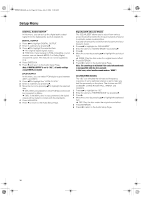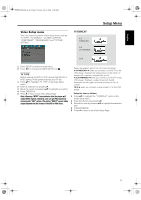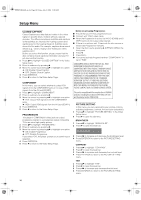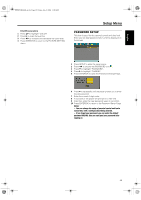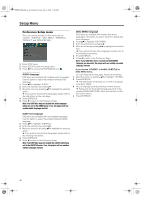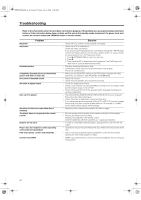Yamaha MCR-E600 MCR-E600 Owners manual DVD / VIDEO CD / CD PLAYER - Page 25
PARENTAL Control, DEFAULT Setup, Ratings 1 to 7
 |
UPC - 027108104270
View all Yamaha MCR-E600 manuals
Add to My Manuals
Save this manual to your list of manuals |
Page 25 highlights
English 0102DVD-E600_en.fm Page 21 Friday, July 2, 2004 11:09 AM Setup Menu PARENTAL Control DVD Movies on DVDs may contain scenes which are not suitable for children. Therefore, discs may contain 'Parental Control' information which applies to the complete disc or to certain scenes on the disc. These scenes are rated from 1 to 8, and alternative, more suitable scenes are available on the disc. Ratings are country dependent. The 'Parental Control' feature allows you to prevent discs from being played by your children or to have certain discs played with alternative scenes. ● VCD, SVCD, CD have no level indication, so parental control function has no effect on those kinds of discs. This applies to most illegal DVD discs. ● You can follow the steps below to setup the parental control: 1 Press 34 to highlight "PARENTAL". 2 Move to its submenu by pressing 2. 3 Then use 34 to highlight a rating for the disc inserted. 4 Press ENTER/OK to confirm, then press 1 to return to the Preference Page. No Parental Control Parental Control is not activated. The Disc will be played in full. 1 Select 8 ADULT item. 2 Press ENTER/OK. Ratings 1 to 7: 3 Some discs contain scenes which are not suitable for children. All scenes with a rating higher than you set will be skipped during playback. However if the disc contains alternate scenes, these will play automatically. If not, the playback will stop and the six digits code will need to be entered again. DEFAULT Setup If problems occur while setting up the DVD player, the "DEFAULT" function can be used to reset all options to the factory defaults and all your personal settings will be erased. 1 Press 34 to highlight "DEFAULT". 2 Highlight RESET by pressing 2. 3 Press ENTER/OK. Note: When this function is activated, all setups will be reset to factory defaults. MP3/JPEG NAV This menu allows you to select alternate settings when you playback picture CD and MP3 CD. 1 Press 34 to highlight MP3/JPEG NAV. 2 Press 2 to enter the submenu. 3 Press 34 to highlight WITHOUT MENU or WITH MENU. ➜ WITHOUT MENU: playback all pictures or MP3 music in sequence automatically. ➜ WITH MENU: playback pictures or MP3 music in the selected folder. 4 Press ENTER/OK to confirm your selection. 21