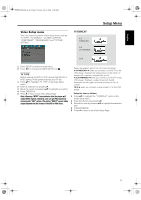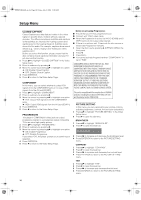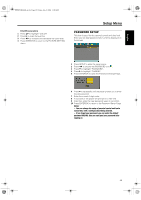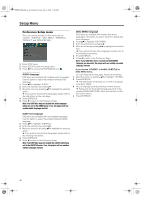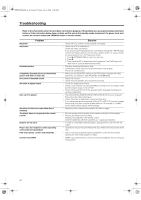Yamaha MCR-E600 MCR-E600 Owners manual DVD / VIDEO CD / CD PLAYER - Page 26
Troubleshooting, Problem, Solution
 |
UPC - 027108104270
View all Yamaha MCR-E600 manuals
Add to My Manuals
Save this manual to your list of manuals |
Page 26 highlights
0102DVD-E600_en.fm Page 22 Friday, July 2, 2004 11:09 AM Troubleshooting Refer to the chart below when this unit does not function properly. If the problem you are experiencing is not listed below or if the instruction below does not help, set this unit to the standby mode, disconnect the power cord, and contact the nearest authorized YAMAHA dealer or service center. No power No picture Problem Distorted picture Completely distorted picture or black/white picture with DVD or Video CD No sound or distorted sound No audio at digital output Disc can't be played No return to start-up screen when disc is removed The player does not respond to the remote control Buttons do not work Player does not respond to some operating commands during playback DVD Video player cannot read CDs/DVDs Cannot record MP3 Solution - Check if the AC power cord is properly connected. - Check if the TV is switched on. - Check the video connection. - If you did not use Progressive Scan connections (using the Y PB PR jacks on the DVD Player) and you do not have a picture at the TV, please follow the steps below to turn off Progressive Scan; 1. Press / (OPEN/CLOSE) to open the disc tray. 2. Press 2. 3. Then press MUTE to deactivate the Progressive. The DVD Player will reset itself to Component/Interlaced video. - The disc is badly scratched or dirty. - Sometimes a small amount of picture distortion may appear. This is not a malfunction. - Make sure the PAL/NTSC setting at the DVD player matches the video signal of your television. (See PAL/NTSC CONVERSION) - Adjust the volume. - Check that the speakers are connected correctly. - Check the digital connections. - Check if your receiver can decode MPEG-2 or DTS and if not, please make sure the digital output is set to PCM. - Check if the audio format of the selected audio language matches your receiver capabilities. - The DVD+R/DVD+RW/DVD-R/DVD-RW/CD-R/CD-RW must be finalized. - Ensure the disc label is facing up. - Check if the disc is defective by trying another disc. - If you have recorded this particular Picture CD or MP3 CD yourself, please ensure that your disc contains at least about 6~10 pictures or 3~5MP3 music tracks before using it with the player. - Reset the unit by switching the player off, then on again. - Aim the remote control directly at the sensor on the front of the player. - Reduce the distance to the player. - Replace the batteries in the remote control. - Insert the batteries with their polarities (+/- signs) as indicated. - In order to completely reset the player, unplug the AC cord from the AC outlet. - Operations may not be permitted by the disc. Refer to the instructions of the disc. - Use a commonly available cleaning CD/DVD to clean the lens before sending the DVD Video player for repair. - SCMS copy protected discs cannot be recorded digitally. Try recording by analog jacks. 22