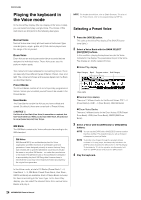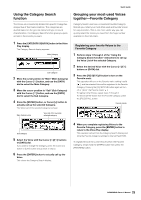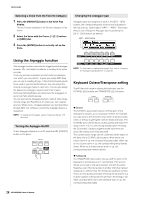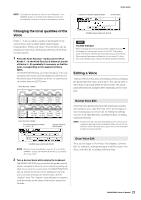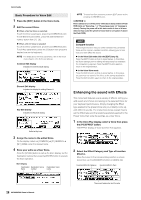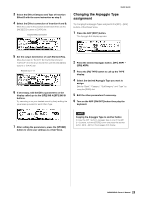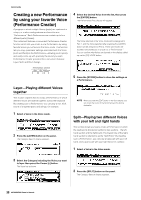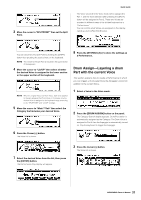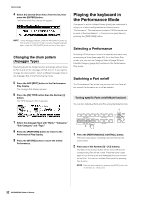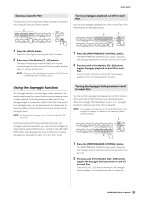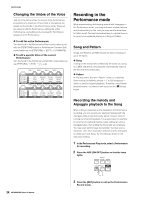Yamaha MOX6 Owner's Manual - Page 29
Changing the Arpeggio Type, assignment, Press the ARP [EDIT] button. - arpeggio instruction
 |
UPC - 086792950884
View all Yamaha MOX6 manuals
Add to My Manuals
Save this manual to your list of manuals |
Page 29 highlights
3 Select the Effect Category and Type of Insertion Effect B with the same instruction as step 2. 4 Select the Effect connection of Insertion A and B. Move the cursor to the position shown below then use the [INC]/[DEC] buttons or [DATA] dial. Insertion Effect connection Quick Guide Changing the Arpeggio Type assignment Try changing the Arpeggio Types assigned to the [SF1] - [SF6] buttons of the Preset Voice. 1 Press the ARP [EDIT] button. The Arpeggio Edit display appears. 5 Set the output destination of each Element/Key. Move the cursor to "EL:OUT" (for the Normal Voice) or "KEY:OUT" (For the Drum Voice) then use the [INC]/[DEC] buttons or [DATA] dial. Element Out 1 - 8 6 If necessary, edit the Effect parameters on the display called up via the [SF2] INS A/[SF3] INS B buttons. Try narrowing in on your desired sound by finely editing the parameters provided for each Effect Type. 2 Press the desired Arpeggio button, [SF1] ARP1 - [SF6] ARP6. 3 Press the [F2] TYPE button to call up the TYPE display. 4 Select the desired Arpeggio Type you want to assign. Edit the "Bank," "Category," "SubCategory," and "Type" by using the [DATA] dial. 5 Edit the other parameters if necessary. 6 Turn on the ARP [ON/OFF] button then play the keyboard. 7 After setting the parameters, press the [STORE] button to store your settings as a User Voice. HINT Copying the Arpeggio Type to another button To copy the ARP 1 button's Arpeggio Type to one of the ARP 2 - 6 buttons, hold the [STORE] button and press the desired button, [SF2] - [SF6], in the Arpeggio Edit display. 29 MOX6/MOX8 Owner's Manual