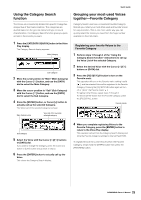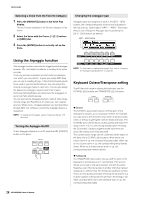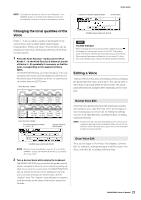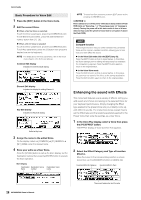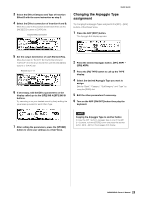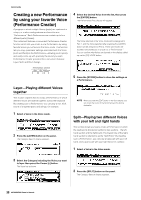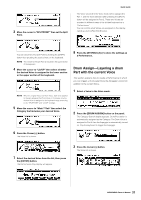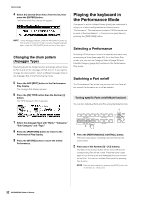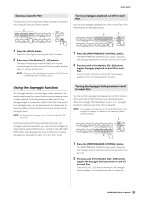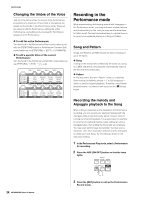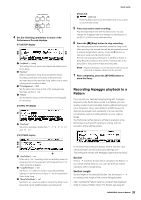Yamaha MOX6 Owner's Manual - Page 30
Creating a new Performance by using your favorite Voice (Performance Creator)
 |
UPC - 086792950884
View all Yamaha MOX6 manuals
Add to My Manuals
Save this manual to your list of manuals |
Page 30 highlights
Quick Guide Creating a new Performance by using your favorite Voice (Performance Creator) A program in which multiple Voices (parts) are combined in a layer, or in other configurations is referred to as a "Performance." Each Performance can contain up to four different parts (Voices). This instrument features a convenient Performance Creator function which lets you create a new Performance by using favorite Voices you've found in the Voice mode. This function lets you copy parameter settings associated with the Voice (such as Effects) to the Performance-allowing you to quickly and easily come up with precisely the sound you want. Performance Creator provides three convenient features: Layer, Split, and Drum Assign. 4 Select the desired Voice from the list, then press the [ENTER] button. The Performance Play display will appear. The Voice selected in the Voice mode will be assigned to Part 1, and the Voice selected after pressing the [LAYER] button will be assigned to Part 2. These two Voices are sounded simultaneously in a layer as a "Performance." You can confirm what Voices are layered on the display called up via the [F2] VOICE button. Layer-Playing different Voices together This section explains how to create a Performance in which different Voices are layered together across the keyboard. By creating such a Performance, you can play a rich, thick sound of a layered piano and strings, for example. 1 Select a Voice in the Voice mode. 2 Press the [LAYER] button on the panel. The Category Search display appears. 5 Press the [STORE] button to store the settings as a Performance. NOTE When you press the [EDIT] button in the Store display, you can check the sound of the Performance at the storing destination. Split-Playing two different Voices with your left and right hands This section shows you how to create a Performance in which the keyboard is divided (or split) into two sections-the lefthand section and the right-hand. The lowest note of the righthand section is referred to as the "Split Point." By creating such a Performance, you can play a bass part with your left hand, and a piano part with your right hand, for example. 1 Select a Voice in the Voice mode. 3 Select the Category including the Voice you want to layer then press the Cursor [>] button. The Voice list is shown. 2 Press the [SPLIT] button on the panel. The Category Search display appears. 30 MOX6/MOX8 Owner's Manual