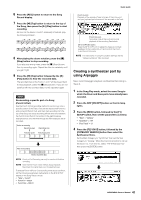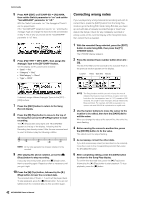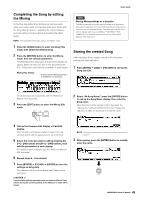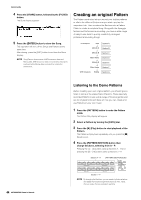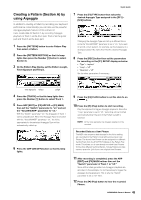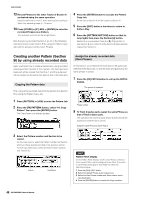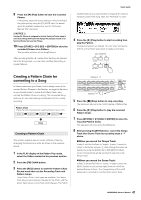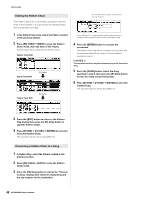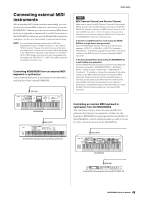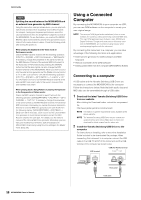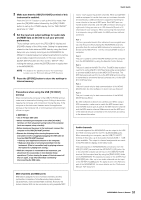Yamaha MOX6 Owner's Manual - Page 46
Creating another Pattern B by using already recorded data, Copying the Pattern data
 |
UPC - 086792950884
View all Yamaha MOX6 manuals
Add to My Manuals
Save this manual to your list of manuals |
Page 46 highlights
Quick Guide 13 Record Phrases to the other Tracks of Section A as desired using the same operation. Record a bass line to Track 2, then record guitar backing to Track 3 by repeating steps 4 - 13 above. 14 Press [STORE] [F1] SEQ [ENTER] to store the recorded Phrases as a Pattern. This operation will store all the Song/Patterns. Now that you've recorded Section A, go on to the following instructions and create Section B by using the Pattern Copy Job with the already recorded User Phrases. 4 Press the [ENTER] button to execute the Pattern Copy Job. All the data of Section A will be copied to Section B. 5 Press the [EXIT] button a few times to return to Pattern Play. 6 Press the [PATTERN SECTION] button so that its lamp lights then press the Number [2] button. Section B is now selected. Press the [F] (Play) button to hear Section B and confirm that the Section B data has been copied from Section A. Creating another Pattern (Section B) by using already recorded data Here, you'll learn how to create a Section B by using recorded data copied from Section A. For example, the drum part and bass part will be copied from Section A, and the guitar part will be created via the same note data as that of the bass part. Copying the Pattern data First, copy all the recorded data from the Section A to Section B by using the Pattern Copy Job. 1 Press [PATTERN] [JOB] to enter the Pattern Job. 2 Press the [F6] PATTERN button, select "01: Copy Pattern" then press the [ENTER] button. The Copy Pattern Job display appears. Assign the already recorded data (User Phrase) In this section, you'll replace the note data of the guitar part with that of the bass part, so that the bass and guitar play the same phrase in unison. 7 Press the [F4] PATCH button to call up the PATCH display. The amount of measures Phrase number 8 To Track 3 (guitar part), assign the same Phrase as that of Track 2 (bass part). This operation will have the guitar (Track 3) and bass (Track 2) play the same Phrase in unison. Assign the same Phrase as that of Track 2. 3 Select the Pattern number and Section to be copied. For the copy source, select the Pattern number and Section which you have already recorded in the previous section. For the copy destination, select the same Pattern number and "Section B." Source Destination HINT Pattern Patch display On the Pattern Patch display, only the User Phrase contained in the current Pattern can be assigned to any Track. If you wish to use Phrases belonging to other Patterns, follow the instructions below: 1 Press the [SF6] COPY button. 2 Select the desired Phrase as the copy source. 3 Select the User Phrase number and Track number as the copy destination. 4 Press the [ENTER] button to execute the Copy operation. 46 MOX6/MOX8 Owner's Manual