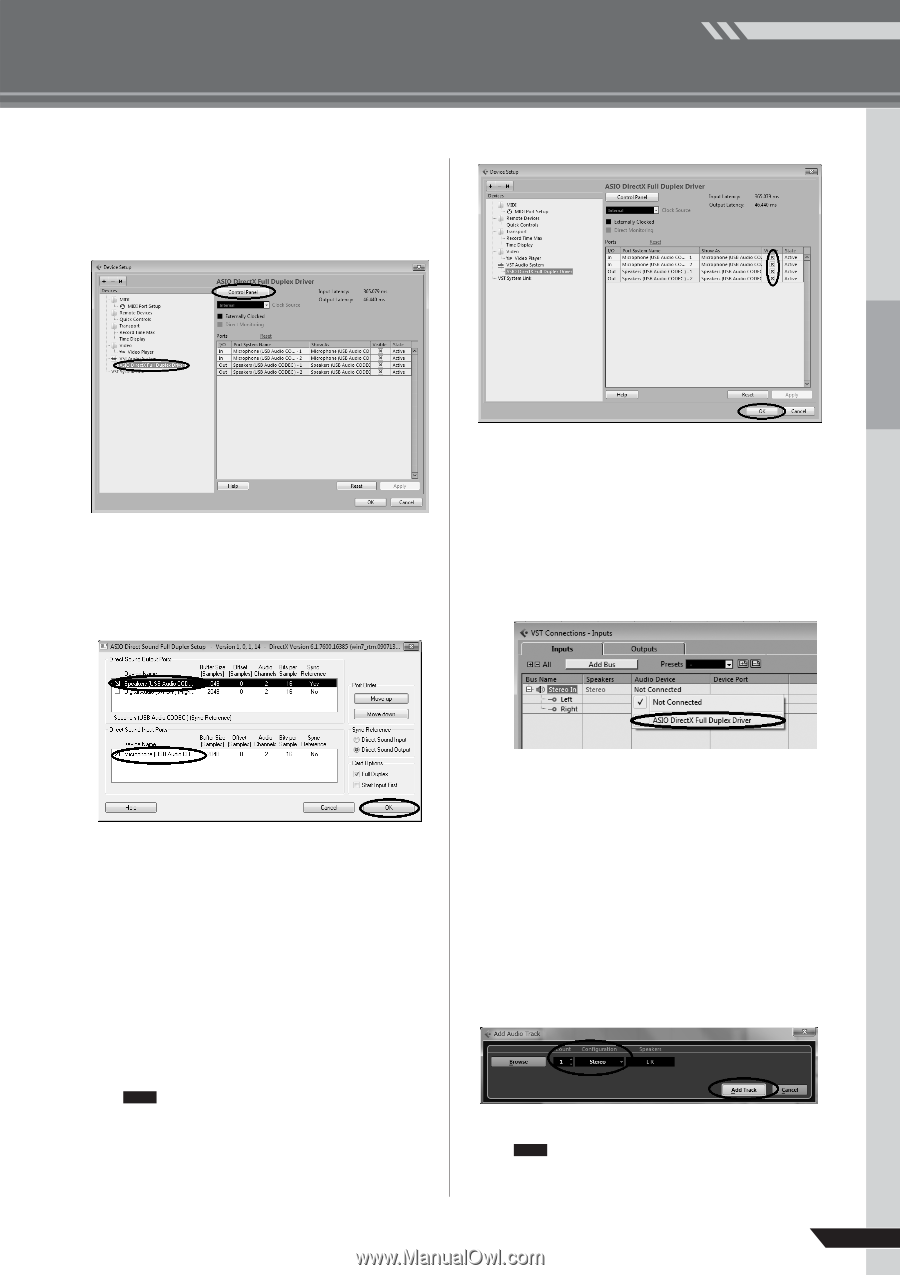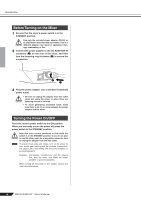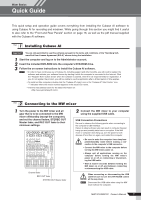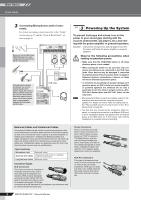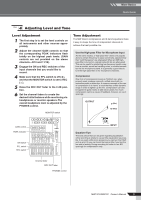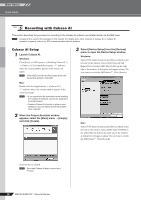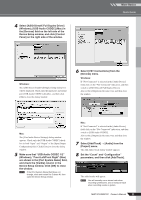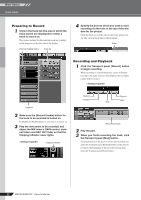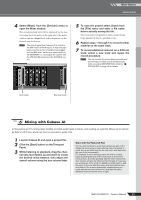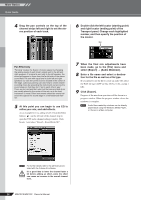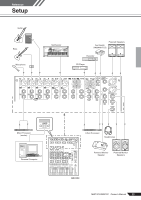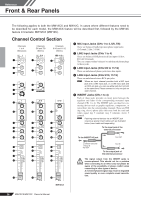Yamaha MW12CX Owners Manual - Page 11
Device Setup window. Click [OK] to close, Select [ASIO DirectX Full Duplex Driver] - usb mixer
 |
View all Yamaha MW12CX manuals
Add to My Manuals
Save this manual to your list of manuals |
Page 11 highlights
4 Select [ASIO DirectX Full Duplex Driver] (Windows), [USB Audio CODEC] (Mac) in the [Devices] field on the left side of the Device Setup window, and click [Control Panel] on the right side of the window. Mixer Basics Quick Guide Windows: The ASIO Direct Sound Full Duplex Setup dialog box will be displayed. Check only the input port and output port [USB Audio CODEC] checkbox, and then click [OK] to close the dialog window. 6 Select [VST Connections] from the [Devices] menu. Windows: If "Not Connected" is selected in the [Audio Device] field, click on the "Not Connected" indication, and then switch to [ASIO DirectX Full Duplex Driver]. Also set the [Outputs] in the same way, and then close the window. Mac: The [CoreAudio Device Settings] dialog window appears. Check only the [USB Audio CODEC] checkbox in both "Input" and "Output" of the [Input/Output Configuration] field. Click [Close] to close the dialog window. 5 Make sure that "USB Audio CODEC 1/2" (Windows), "Front Left/Front Right" (Mac) are shown in the [Port System Name] field, and check the [Visible] column in the Device Setup window. Click [OK] to close the window. NOTE If the [Port System Name] field does not change, close and restart the Cubase AI, then open the Device Setup window. Mac: If "Not Connected" is selected in the [Audio Device] field, click on the "Not Connected" indication, and then switch to [USB Audio CODEC]. Also set the [Outputs] in the same way, and then close the window. 7 Select [Add Track] → [Audio] from the [Project] menu. The Add Audio Track dialog window appears. 8 Set the "Count" and "Configuration" parameters, and then click [Add Track]. The added tracks will appear. NOTE You will normally use a stereo track when recording synthesizers, and a monaural track when recording vocals or guitars. MW12CX/MW12C Owner's Manual 11