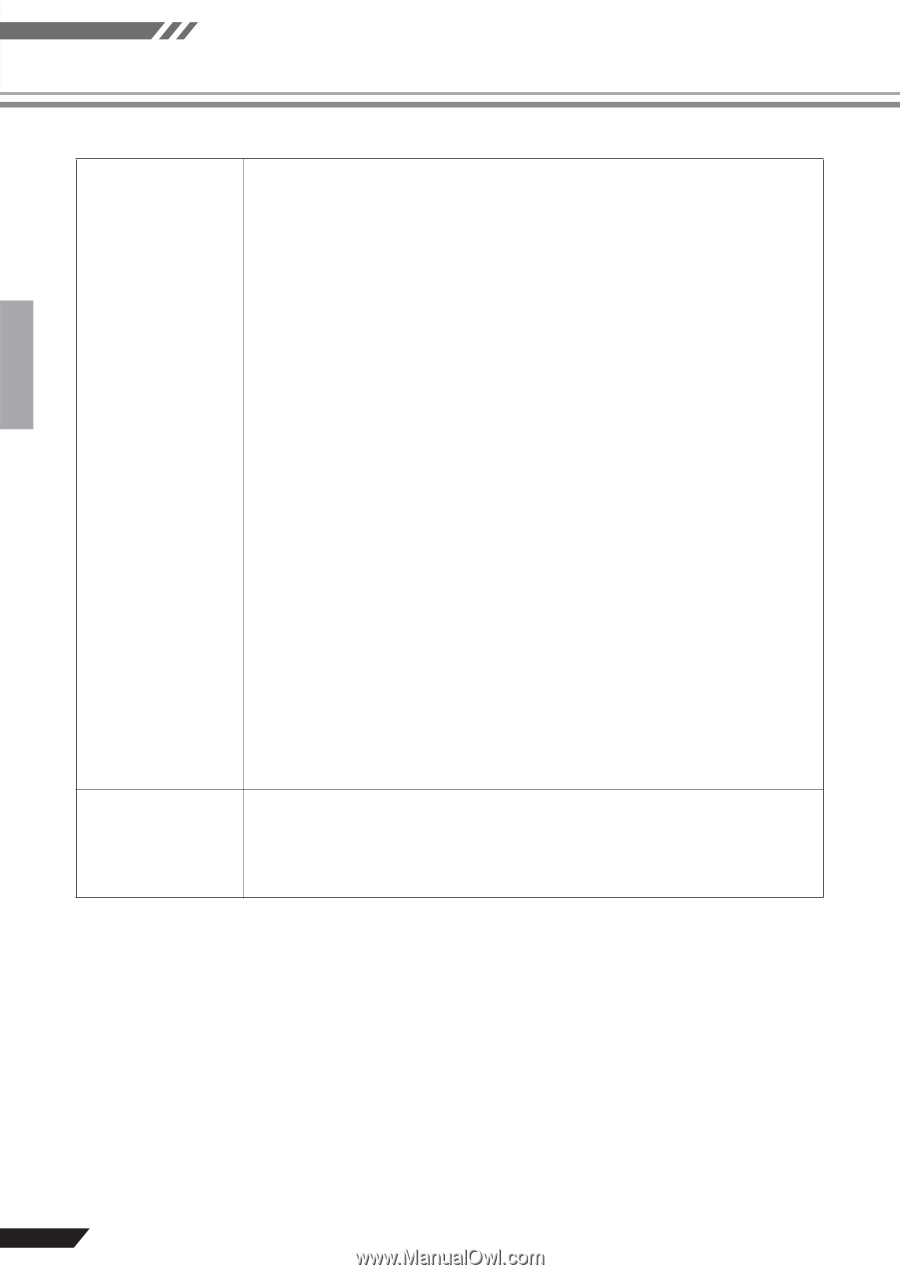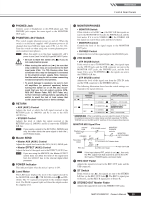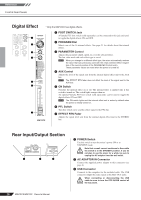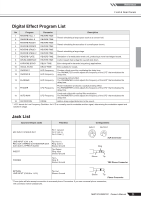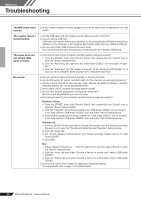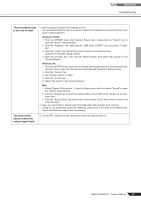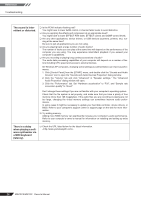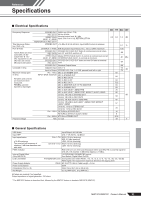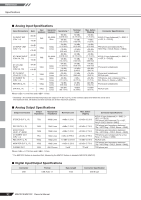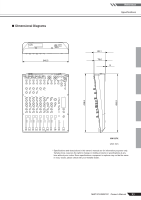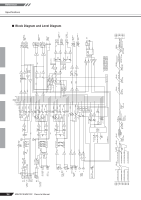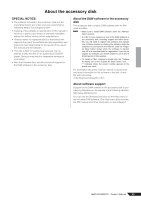Yamaha MW12CX Owners Manual - Page 24
The sound is inter, mittent or distorted., There is a delay, when playing a soft, ware synthesizer via - latency
 |
View all Yamaha MW12CX manuals
Add to My Manuals
Save this manual to your list of manuals |
Page 24 highlights
Reference Troubleshooting The sound is intermittent or distorted. ❑ Is the PEAK indicator flashing red? You might have to lower GAIN control or channel fader levels to avoid distortion. ❑ Are you applying the effects and compressor at an appropriate level? You might have to lower EFFECT RTN fader, ETTECT control and COMP control levels. ❑ Are any other applications, device drivers, or USB devices (scanners, printers, etc.) running at the same time? Be sure to quit all applications you are not using. ❑ Are you playing back a large number of audio tracks? The number of tracks you can play at the same time will depend on the performance of the computer you are using. You may experience intermittent playback if you exceed your computer's capabilities. ❑ Are you recording or playing long continuous sections of audio? The audio data processing capabilities of your computer will depend on a number of factors including CPU speed and access to external devices. On Windows XP computers, changing some settings as outlined below can improve performance. 1. Click [Control Panel] from the [START] menu, and double-click the "Sounds and Audio Devices" icon to open the "Sounds and Audio Devices Properties" dialog window. 2. Click the "Volume" tab and click "Advanced" in "Speaker settings." The "Advanced Audio Properties" dialog window will open. 3. Click the "Performance" tab. Set "Hardware acceleration" to "Full", and "Sample rate conversion quality" to "Good." Don't change these settings if you are not familiar with your computer's operating system. Check that the file system is set properly, and make sure that you have a plenty of free memory (more than 128 megabytes). If the audio files you are recording or playing are not too large, changing the virtual memory settings can sometimes improve audio performance. In some cases it might be necessary to update your hard disk controller, device drivers, or BIOS. Refer to your computer's support center or support page on the web for more information. ❑ Try adding memory. Adding more RAM memory can significantly increase your computer's audio performance. Refer to your computer's owner's manual for information on installing and setting up extra memory. There is a delay when playing a software synthesizer via a MIDI keyboard (latency). ❑ Check the URL listed below for the latest information. 24 MW12CX/MW12C Owner's Manual