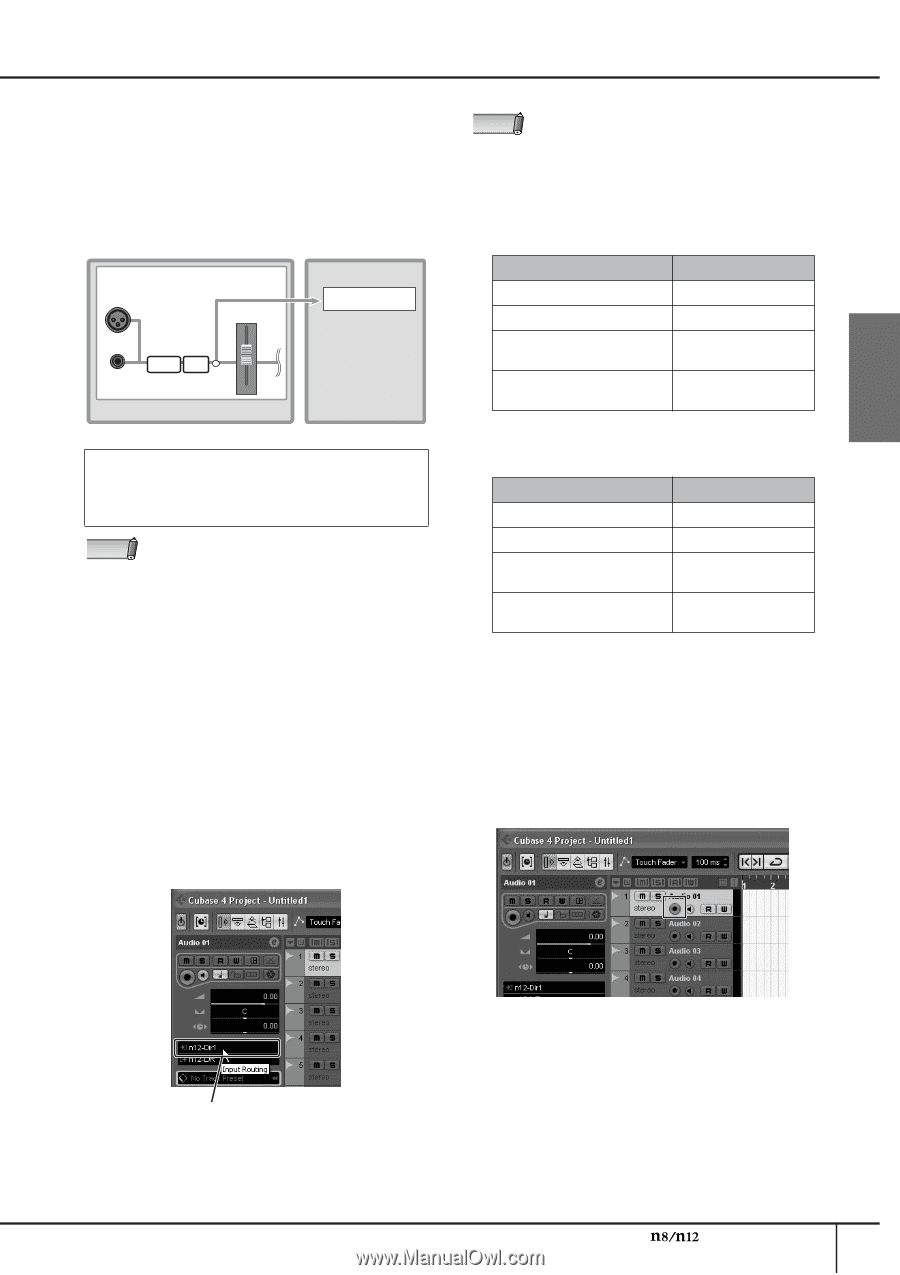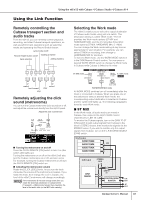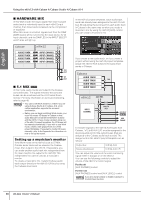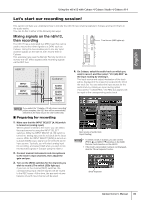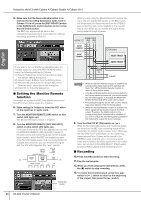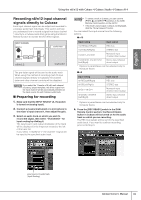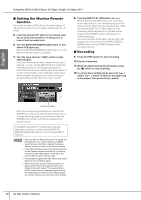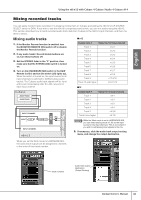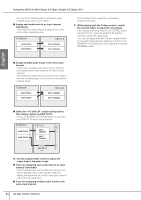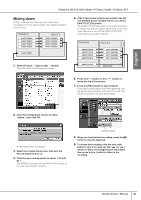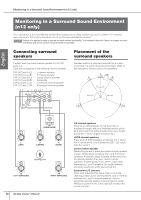Yamaha N12 Owners Manual - Page 41
Recording n8/n12 input channel signals directly to Cubase, Preparing for recording
 |
UPC - 086792859866
View all Yamaha N12 manuals
Add to My Manuals
Save this manual to your list of manuals |
Page 41 highlights
English Using the n8/n12 with Cubase 4/Cubase Studio 4/Cubase AI 4 Recording n8/n12 input channel signals directly to Cubase Each input channel signal can be output and recorded to a Cubase audio track individually. This section will help you understand how to record a signal from input channel 1 directly to a Cubase audio track while using the Monitor Remote function to monitor the VST effect signals. INPUT CHANNEL INPUT A audio track COMP EQ INPUT B n8/n12 Cubase The pre-fader signal will be sent to the audio track. When using this method of recording (n8/n12 input channel signals directly to Cubase), the channel fader and other channel controls will be disabled. NOTE If you select the "Yamaha n12 (n8) multi channel recording" project template, the direct output from the input channel will be automatically selected as the input source for each Cubase audio track. ■ Preparing for recording 1. Make sure that the INPUT SELECT [A. IN] switch is turned on (analog input). 2. Connect a musical instrument or a microphone to the mixer's input channel 1, then adjust the gain. 3. Select an audio track on which you wish to record the signal, then select "n12(n8)-Dir1" for input routing by clicking it. The input source and output destination of the track will be displayed in the Inspector located to the left of the track list. If you select "n12(n8)-Dir1," the channel 1 signal will be input to the specified audio track. NOTE • To select a track in Cubase, you can use the [PREV ▲] and [NEXT ▼] switches in the DAW Remote Control section on the n8/n12. • If the track's input/output routing is not displayed, click the "Show Inspector" button. You can select the input source from the following options: ■ n12 Input routing Input source n12-REC(Left/Right) REC bus n12-ST(Left/Right) STEREO bus n12-Dir1-n12-Dir8 Monaural input channel direct output n12-Dir9/10, n12-Dir11/12 (Left/Right) Stereo input channel direct output * Options in parentheses can be selected only for monaural tracks. ■ n8 Input routing n8-REC(Left/Right) n8-ST(Left/Right) n8-Dir1-n8-Dir4 n8-Dir5/6, n8-Dir7/8 (Left/Right) Input source REC bus STEREO bus Monaural input channel direct output Stereo input channel direct output * Options in parentheses can be selected only for monaural tracks. 4. Press the [REC READY] switch in the DAW Remote Control section; the Record Enable button in Cubase will be turned on for the audio track on which you are recording. The REC bus signals will be sent to the specified audio track. If you want to continue recording, proceed to Step 9. input source of audio track (Input Routing) Owner's Manual 41