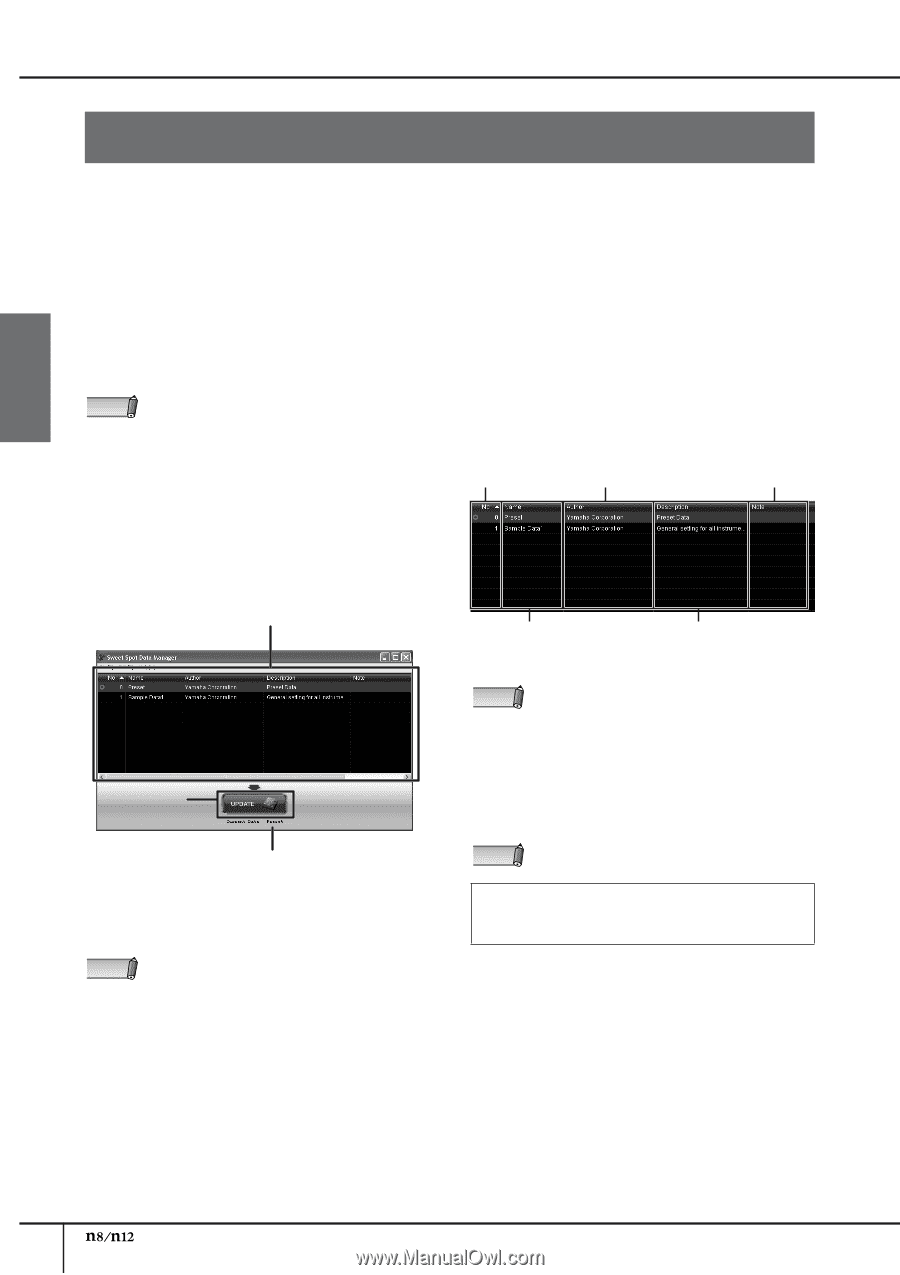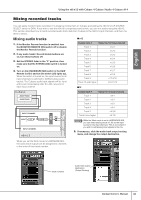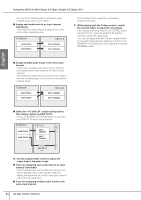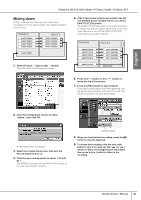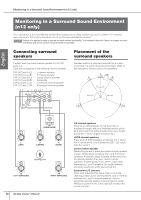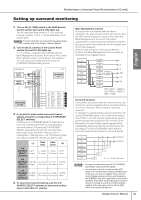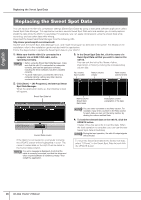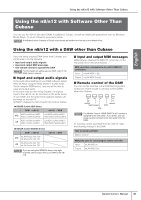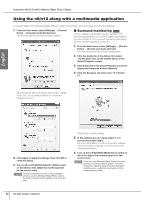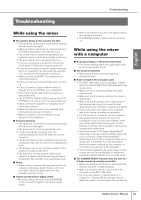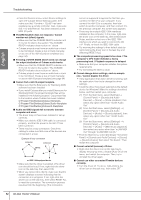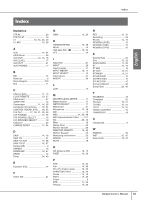Yamaha N12 Owners Manual - Page 48
Replacing the Sweet Spot Data - driver
 |
UPC - 086792859866
View all Yamaha N12 manuals
Add to My Manuals
Save this manual to your list of manuals |
Page 48 highlights
English Replacing the Sweet Spot Data Replacing the Sweet Spot Data You can replace the n8/n12's compressor settings (Sweet Spot Data) by using a dedicated software application called Sweet Spot Data Manager. This application contains several Sweet Spot Data sets and enables you to easily replace (load) the data while the n8/n12 is operating. For example, you can apply compression using the preset data while recording, and use other data while mixing. Download the Sweet Spot Data Manager from the following URL. http://www.yamahasynth.com/download/ Double-click the Sweet Spot Data Manager icon, and install the program as directed in the screen. For details on the installation, refer to the installation guide included with the application. Follow the steps below to update the Sweet Spot data on your n8/n12. 1. Make sure that the n8/n12 is connected to a computer via an IEEE 1394 cable, and is operating normally. NOTE • Before using the Sweet Spot Data Manager, make sure that the n8/n12 is connected to a computer correctly, and that the application software, including the driver software, has been installed correctly. • To avoid malfunction, connect the n8/n12 to a computer directly, without any other devices connected to either machine. 3. In the Sweet Spot Data list, click the name of a Sweet Spot Data set that you wish to load on the n8/n12. You can sort the list by No, Name, Author, Description or Note by clicking the corresponding column title. No. column: data number Author column: creator Note column: comment field 2. Click [Start] → [All Programs], and start up Sweet Spot Data Manager. When the application starts up, the following screen will appear. Sweet Spot Data list Name column: Sweet Spot Data name Description column: explanation of the data UPDATE button Current Data column If the n8/n12 is connected to a computer correctly, the UPDATE button will be highlighted in color. The current, loaded data on the n8/n12 will be listed in the Current Data column. NOTE If an error message is displayed, check that the cable is correctly connected, and that the driver and other required software is installed correctly. Then restart the application. NOTE You can enter comments in the Note column. For example, if you enter a number in the Note column for each data, you can sort the list by number by clicking the column entitled Note. 4. To load the selected data on the n8/n12, click the UPDATE button. It takes only a few seconds to load the data. When the load operation is complete, you can use the new Sweet Spot data immediately. NOTE During the load operation, the n8/n12 output signals will be muted. To return the Sweet Spot data to the factory-set state, select "0 Preset" in the Sweet Spot Data list and click the UPDATE button. 48 Owner's Manual