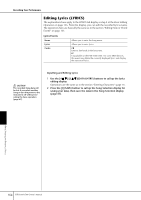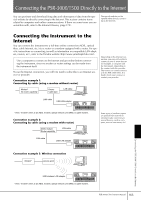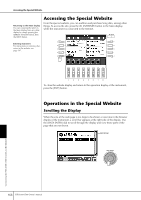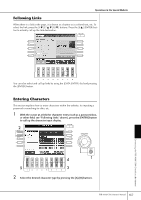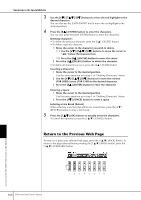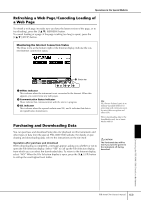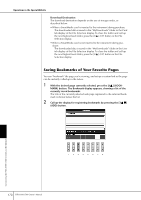Yamaha PSR-1500 Owner's Manual - Page 169
Refreshing a Web Canceling Loading of a Web Purchasing and Downloading Data
 |
View all Yamaha PSR-1500 manuals
Add to My Manuals
Save this manual to your list of manuals |
Page 169 highlights
Operations in the Special Website Refreshing a Web Page/Canceling Loading of a Web Page To refresh a web page (to make sure you have the latest version of the page, or to try reloading), press the [3π†] (REFRESH) button. To cancel loading of a page (if the page is taking too long to open), press the [4π†] (STOP) button. Monitoring the Internet Connection Status The three icons at the bottom right of the Internet display indicate the current Internet connection status. 2 Status bar 1 2 3 1 Offline indicator This is shown when the instrument is not connected to the Internet. When this appears, you cannot view any web pages. 2 Communication Status indicator These indicate that communication with the site is in progress. 3 SSL indicator This is shown when the opened website uses SSL, and it indicates that data is encrypted before transmission. Purchasing and Downloading Data SSL: SSL (Secure Sockets Layer) is an industry-standard method for protecting web communications by using data encryption and other tools. When downloading data to the SmartMedia card, use a SmartMedia with ID. You can purchase and download Song data (for playback on this instrument) and other types of data from the special PSR-3000/1500 website. For details on purchasing and downloading data, refer to the instructions on the site itself. Operation after purchase and download When downloading is completed, a message appears asking you whether or not to open the File Selection display. Select "YES" to call up the File Selection display, from which you can select the downloaded data. To return to the Internet display, select "NO." When the File Selection display is open, press the [8π] (UP) button to call up the next highest level folder. CAUTION The Purchased data will be lost if you turn the power to the instrument off during download. Connecting the PSR-3000/1500 Directly to the Internet PSR-3000/1500 Owner's Manual 169