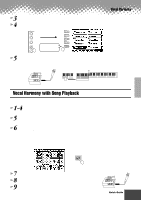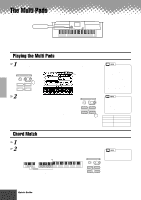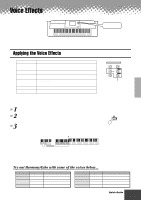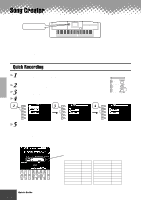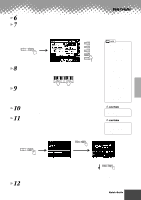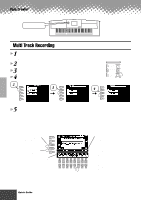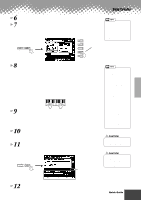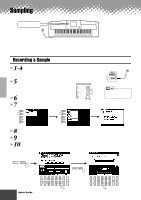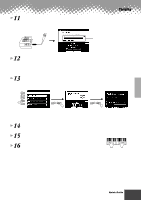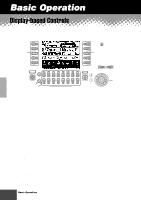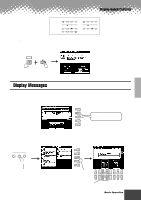Yamaha PSR-9000 Owner's Manual - Page 38
Multi Track Recording
 |
View all Yamaha PSR-9000 manuals
Add to My Manuals
Save this manual to your list of manuals |
Page 38 highlights
Song Creator DIGITAL RECORDING button Multi Track Recording 1 Press the [DIGITAL RECORDING] button to engage the Record mode. 2 Select "SONG CREATOR." 3 Select "NEW SONG." 4 Select "MULTI TRACK RECORD." 2 A B C D E 3 A B C D E 4 [NEXT] DIGITAL STUDIO SOUND CREATOR SAMPLING CUSTOM VOICE DIGITAL RECORDING SONG STYLE MULTI PAD MIXING CONSOLE EFFECTS FILTER/EQ TUNING PART A B C D E 5 Set the track modes. • When set to "REC," your keyboard performance and Multi Pad playback can be recorded to the corresponding tracks. • When one of the TR11~16 is set to "REC," Auto Accompaniment is automatically set to on and accompaniment playback can be recorded to the corresponding tracks as listed in the caption below. Use this button to alter- nately switch between the Part selecting and A the Record selecting. B C Use this button to alter- nately switch between D the TR1~8 and the TR9~16 settings. E Set the desired track to "REC." 1 2 3 4 5 6 7 8 Select the part for the corresponding track. The available parts for all tracks are: • RIGHT1 • RIGHT2 • RIGHT3 • LEFT • MULTI PAD1~4 • RHYTHM1 • RHYTHM2 • BASS • CHORD1 • CHORD2 • PAD • PHRASE1 • PHRASE2 • VHRM • MIDI 38 Quick Guide q q q q q q q q q q q q q q q q q q q q q q q q q q q q q q q q q q q q q q q q q q 36