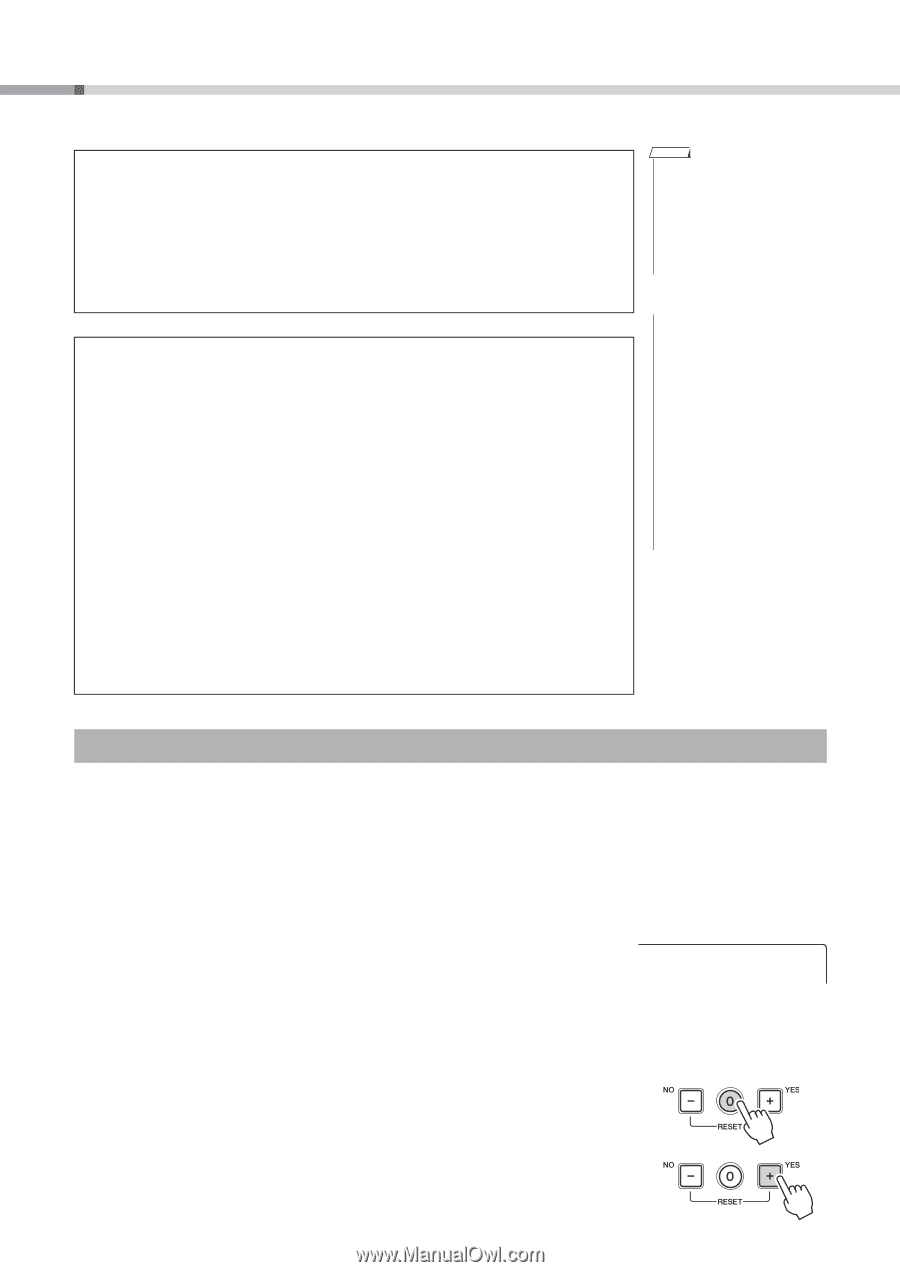Yamaha PSR-E333 Owner's Manual - Page 46
Registering Style Files, StyleReg
 |
View all Yamaha PSR-E333 manuals
Add to My Manuals
Save this manual to your list of manuals |
Page 46 highlights
Connecting to a Computer Data that can be transferred to a computer from this instrument • Backup file (11PK3.BUP: backup data containing five User Songs) • Songs transferred from a computer Musicsoft Downloader Operations Move the file from "System Drive" under "Electronic Musical Instruments" to the computer. Erasing Transferred Song Data from Internal Memory To erase all Songs transferred from the computer, use the "Deleting Files" function on page 40. To erase specific Songs transferred from the computer, use the Delete function on Musicsoft Downloader. Using Transferred Songs for Lessons In order to use Songs (only SMF format 0) transferred from a computer for lessons it is necessary to specify which channels are to be played back as the righthand and left-hand parts. Refer to the "Lesson Track (R)" or "Lesson Track (L)" in the Function Setting List on page 43. The procedure for setting the guide track is as follows: Select a transferred Song you want to use for lessons. Press the [FUNCTION] button a number of times until the "R-Part" or "L-Part" appears in the display, and then use the number buttons [0]-[9], [+], [-] to select the channel you want to play back as the specified right- or left-hand part. We recommend that you select channel 1 for the right-hand part and channel 2 for the left-hand part. NOTE • Preset Song data cannot be transmitted from this instrument • "Passing status of Song and Step" cannot be transferred from this instrument as a "backup file." NOTICE • The backup data, including the five User Songs is transmitted/received as a single file. As a result, all backup data (including the five Songs) will be overwritten every time you transmit or receive. Keep this in mind when transferring data. • Do not rename the backup file on the computer. If you do so, it will not be recognized when transferred to the instrument. Registering Style Files This instrument features 106 internal Styles, but other Styles, such as those which can be obtained from the internet (only Styles with the ".sty" suffix), can be registered to Style number 107 and used in the same way as the internal Styles. In order to use the Style File register function, the file must already have been transferred from the computer to the instrument. The procedure for transferring files from a computer to the instrument is described on page 45 ("Transferring data between the instrument and a computer"). The procedure described below registers a Style file that has already been transferred from a computer to the instrument to Style number 107. 1 Press the [FUNCTION] button as many times as necessary to select the Style File Load function "StyleReg" (Function 007). After about 2 seconds the name of a registerable Style file will appear in the display. If multiple loadable Style files have been transferred to the instrument, you can use the [+] and [-] buttons to select the other files in sequence. 2 Execute the register operation. With the name of the Style file you want to register shown in the display, press the number [0] button. 3 A confirmation message for the register operation will appear. Press the [+/YES] button to actually register the file. StyleReg 46 PSR-E333/YPT-330 Owner's Manual