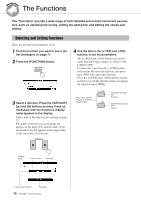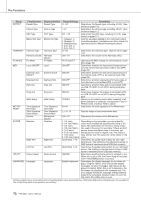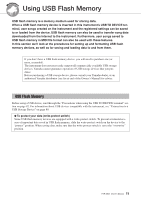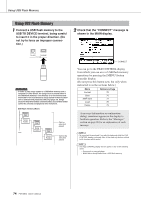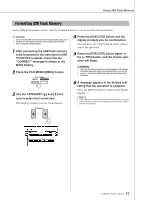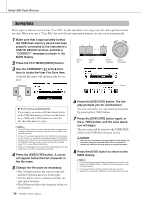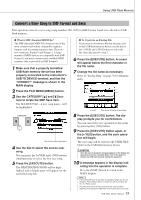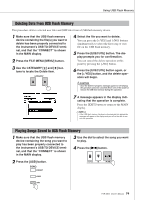Yamaha PSR-S500 Owner's Manual - Page 74
Using USB Flash Memory, shown in the MAIN display.
 |
View all Yamaha PSR-S500 manuals
Add to My Manuals
Save this manual to your list of manuals |
Page 74 highlights
Using USB Flash Memory Using USB Flash Memory 1 Connect a USB flash memory to the USB TO DEVICE terminal, being careful to insert it in the proper direction. (Do not try to force an improper connection.) 2 Check that the "CONNECT" message is shown in the MAIN display. IMPORTANT • In order to play songs copied to a USB flash memory from a computer or other device, the songs must be stored either in the USB flash memory's root directory or a first-level/secondlevel folder in the root directory. Songs stored in these location can be selected and played as USB song (page 28). Songs stored in third-level-folders created inside a second-level folder cannot be selected and played by this instrument. USB flash memory (Root) Song File Song Folder root Song File Song Folder Song File Song Folder Can be selected/ played. Cannot be selected/ played. CONNECT You can go to the FILE CONTROL display from which you can access USB flash memory operations by pressing the [MENU] button from this display. (Do not press this button now, but only when instructed to in the sections below.) Menu Format Save SMF Save Load Delete Reference Page 75 76 77 78 79 A message (information or confirmation dialog) sometimes appears in the display to facilitate operation. Refer to the "Messages" section on page 96 for an explanation of each message. NOTE • No sound will be produced if you play the keyboard while the FILE CONTROL display is showing. Also, in this state only buttons related to file functions will be active. NOTE • The FILE CONTROL display will not appear in any of the following cases: • During style or song playback. • While data is being loaded from a USB flash memory. 74 PSR-S500 Owner's Manual