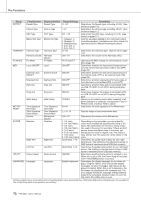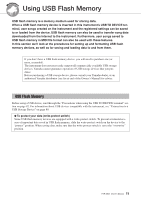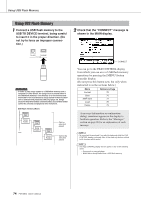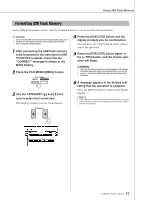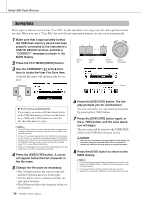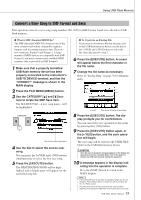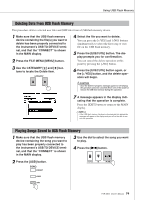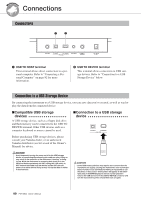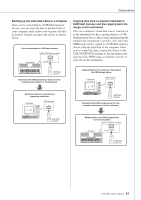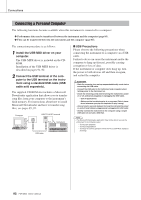Yamaha PSR-S500 Owner's Manual - Page 77
Convert a User Song to SMF Format and Save
 |
View all Yamaha PSR-S500 manuals
Add to My Manuals
Save this manual to your list of manuals |
Page 77 highlights
Using USB Flash Memory Convert a User Song to SMF Format and Save This operation converts a user song (song numbers 001-005) to SMF Format 0 and saves the file to USB flash memory. ● What is SMF (Standard MIDI File)? The SMF (Standard MIDI File) format is one of the most common and widely compatible sequence formats used for storing sequence data. There are two variations: Format 0 and Format 1. A large number of MIDI devices are compatible with SMF Format 0, and most commercially available MIDI sequence data is provided in SMF Format 0. 1 Make sure that a properly formatted USB flash memory device has been properly connected to the instrument's USB TO DEVICE terminal, and that the "CONNECT" message is shown in the MAIN display. 2 Press the FILE MENU [MENU] button. 3 Use the CATEGORY [ ] and [ ] but- tons to locate the SMF Save item. The SOURCE FILE-a user song name-will be highlighted. The source user song name. 4 Use the dial to select the source user song. You can press the [+/YES] and [-/NO] buttons simultaneously to select the first user song. 5 Press the [EXECUTE] button. The DESTINATION SONG will be highlighted, and a default name will appear for the converted song file. f r ● To Overwrite an Existing File If you want to overwrite a file that already exists on the USB flash memory device, use the dial or the [+/YES] and [-/NO] buttons to select the file, then skip ahead to step 7. 6 Press the [EXECUTE] button. A cursor will appear below the first character in the file name. 7 Change the file name as necessary. Refer to "Saving Data" on page 76 for filename entry. Cursor The name of the file to be saved 8 Press the [EXECUTE] button. The display prompts you for confirmation. You can cancel the save operation at this point by pressing the [-/NO] button. 9 Press the [EXECUTE] button again, or the [+/YES] button, and the save operation will begin. The user song will be stored to the USER FILE folder in the USB flash memory device. CAUTION • Once the save-in-progress message appears in the display, the operation cannot be canceled. Never turn off the power or remove the USB flash memory during this operation. 10 A message appears in the display indicating that the operation is complete. Press the [EXIT] button to return to the MAIN display. NOTE • If an existing filename is specified, the display prompts you for con- firmation. Press [EXECUTE] or [+/YES] if it is OK to overwrite the file, or [-/NO] to cancel. • The amount of time it will take to perform the save operation depends on the particular USB flash memory device you are using. PSR-S500 Owner's Manual 77