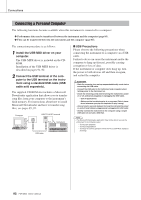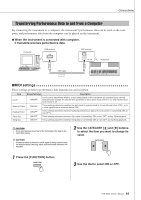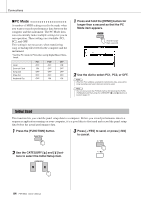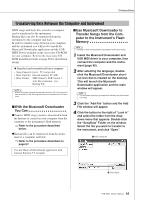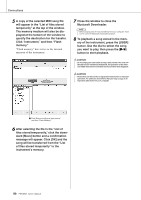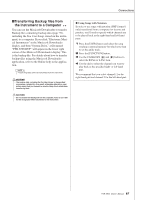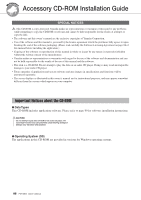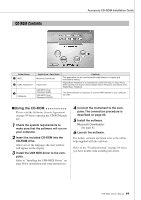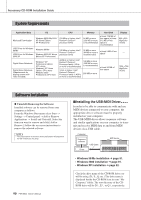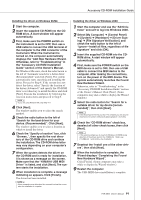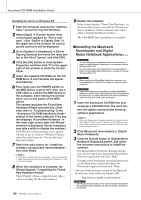Yamaha PSR-S500 Owner's Manual - Page 87
Transferring Backup files from, the Instrument to a Computer, Using Songs with Notation
 |
View all Yamaha PSR-S500 manuals
Add to My Manuals
Save this manual to your list of manuals |
Page 87 highlights
Connections ■Transferring Backup files from the Instrument to a Computer ● ● You can use the Musicsoft Downloader to transfer Backup files containing backup data (page 39), including the five User Songs stored on the instrument, to a computer. If you click "Electronic Musical Instruments" in the Musicsoft Downloader display, and then "System Drive," a file named "PSR-S500.BUP" will appear in the lower right corner of the Musicsoft Downloader display. This is the backup file. For details about how to transfer backup files using the Musicsoft Downloader application, refer to the Online help in the application. NOTE • Preset Song data cannot be transmitted from the instrument. CAUTION • The backup data, including the five User Songs' is transmitted/ received as a single file. As a result, all backup data will be overwritten every time you transmit or receive. Keep this in mind when transferring data. CAUTION • Do not rename the backup file on the computer. If you do so it will not be recognized when transferred to the instrument. ● Using Songs with Notation In order to use songs with notation (SMF format 0 only) transferred from a computer for lessons and practice, you'll need to specify which channels are to be played back as the right-hand and left-hand parts. 1 Press the [USER] button and select the song residing in internal memory for which you want to set the guide track. 2 Press the [FUNCTION] button. 3 Use the CATEGORY [ ] and [ ] buttons to select the R-Part or L-Part item. 4 Use the dial to select the channel you want to play back as the specified right- or left-hand part. We recommend that you select channel 1 for the right-hand part and channel 2 for the left-hand part. f r PSR-S500 Owner's Manual 87