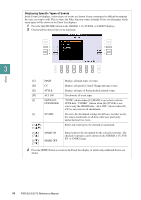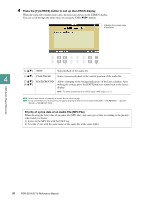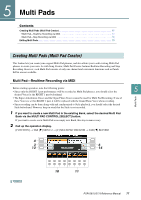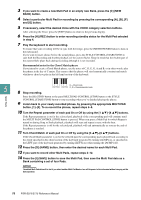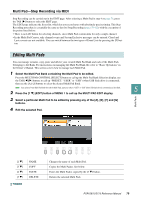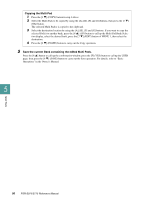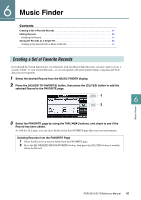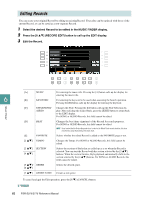Yamaha PSR-S775 PSR-S975/PSR-S775 Reference Manual - Page 79
Editing Multi Pads, Multi Pad-Step Recording via MIDI
 |
View all Yamaha PSR-S775 manuals
Add to My Manuals
Save this manual to your list of manuals |
Page 79 highlights
Multi Pad-Step Recording via MIDI Step Recording can be carried out in the EDIT page. After selecting a Multi Pad in step 4 on page 78, press the TAB [F] button to select the EDIT page. The EDIT page indicates the Event list, which lets you record notes with absolutely precise timing. This Step Recording procedure is essentially the same as that for Song Recording (pages 59-62), with the exception of the points listed below: • There is no LCD button for selecting channels, since Multi Pads contain data for only a single channel. • In the Multi Pad Creator, only channel events and System Exclusive messages can be entered. Chord and Lyrics events are not available. You can switch between the two types of Event Lists by pressing the [F] button. Editing Multi Pads You can manage (rename, copy, paste and delete) your created Multi Pad Bank and each of the Multi Pads belonging to the Bank. For instructions on managing the Multi Pad Bank file, refer to "Basic Operations" in the Owner's Manual. This section covers how to manage each Multi Pad. 1 Select the Multi Pad Bank containing the Multi Pad to be edited. Press the MULTI PAD CONTROL [SELECT] button to call up the Multi Pad Bank Selection display, use the TAB [E][F] buttons to call up "PRESET," "USER" or "USB" (when USB flash drive is connected), then use the [A]-[J] buttons to select the desired Multi Pad Bank. NOTE If you select a Preset Multi Pad Bank then edit the Multi Pads, save your edits to "USER" or "USB" (when USB flash drive is connected) as a User Bank. 5 2 Press the [7 ] (EDIT) button of MENU 1 to call up the MULTI PAD EDIT display. Multi Pads 3 Select a particular Multi Pad to be edited by pressing any of the [A], [B], [F] and [G] buttons. 4 Edit the selected Pad. [1 ] [3 ] [4 ] [5 ] NAME COPY PASTE DELETE Changes the name of each Multi Pad. Copies the Multi Pad(s). See below. Pastes the Multi Pad(s) copied by the [3 ] button. Deletes the selected Multi Pads. PSR-S975/S775 Reference Manual 79