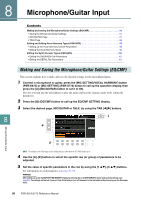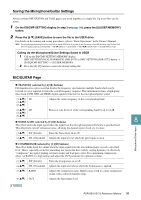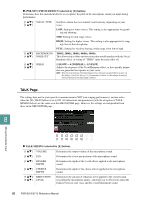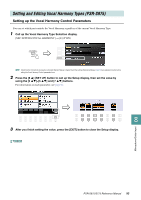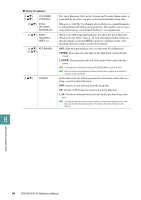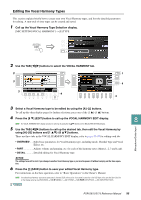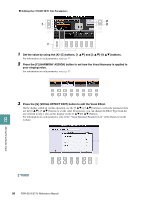Yamaha PSR-S775 PSR-S975/PSR-S775 Reference Manual - Page 95
Editing the Vocal Harmony Types, Call up the Vocal Harmony Type Selection display.
 |
View all Yamaha PSR-S775 manuals
Add to My Manuals
Save this manual to your list of manuals |
Page 95 highlights
Editing the Vocal Harmony Types This section explains briefly how to create your own Vocal Harmony types, and lists the detailed parameters for editing. A sum total of sixty types can be created and saved. 1 Call up the Vocal Harmony Type Selection display. [MIC SETTING/VOCAL HARMONY] → [E] TYPE 2 Use the TAB [E][F] buttons to select the VOCAL HARMONY tab. 2 3 3 4 5 6 5 3 Select a Vocal Harmony type to be edited by using the [A]-[J] buttons. To call up the other display pages for further selections, press one of the [1 ]-[5 ] buttons. 4 Press the [8 ] (EDIT) button to call up the VOCAL HARMONY EDIT display. 8 NOTE The VOCAL HARMONY EDIT display can also be called up by using the [8 ] buttons on the MIC/GUITAR SETTING display. 5 Use the TAB [E][F] buttons to call up the desired tab, then edit the Vocal Harmony by using [A]-[G] buttons and [1 ]-[8 ] buttons. There are three tabs in the VOCAL HARMONY EDIT display; refer to pages 96-99 for editing each tab. Microphone/Guitar Input • OVERVIEW ......Edits basic parameters for Vocal Harmony type, including mode, Chordal Type and Vocal Effect, etc. • PART Adjusts volume and panning, etc. for each of the harmony notes (Harm.1, 2, 3 and Lead). • DETAIL Detailed editing for Vocal Harmony type. NOTICE The settings here will be lost if you change to another Vocal Harmony type or you turn the power off without carrying out the Save operation. 6 Press the [I] (SAVE) button to save your edited Vocal Harmony type. For instructions on the Save operation, refer to "Basic Operations" in the Owner's Manual. NOTE The edited Vocal Harmony Type can be saved only to internal USER drive as a file. If you want to save this to the USB flash drive, save the User Effect file on the display called up via [FUNCTION] → TAB [F] MENU 2 → [G] SYSTEM → TAB [E][F] SETUP FILES → [H] USER EFFECT FILES. PSR-S975/S775 Reference Manual 95