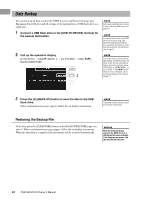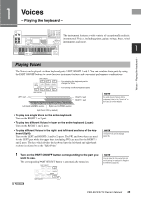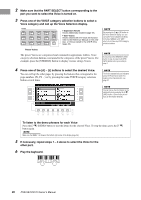Yamaha PSR-S970 PSR-S970/PSR-S770 Owners Manual - Page 31
Deleting Files/Folders, In the File Selection display, select the appropriate tab USER or
 |
View all Yamaha PSR-S970 manuals
Add to My Manuals
Save this manual to your list of manuals |
Page 31 highlights
Basic Operations 3 Press the [3 ] (COPY) button to copy or [2 ] (CUT) to move. The window for the Copy/Cut operation appears at the bottom of the display. 4 Press one of the [A] - [J] buttons corresponding to the desired file/folder. Pressing a button selects (highlights) the file/folder. To cancel the selection, press the same [A] - [J] button again. Press the [6 ] (ALL) button to select all files/folders indicated on the current display including the other pages. To cancel the selection, press the [6 ] (ALL OFF) button again. 5 Press the [7 ] (OK) button to confirm the file/folder selection. 6 Select the destination tab (USER or USB) to paste the file/folder, by using the TAB [E][F] buttons. If necessary, select the destination folder by using the [A] - [J] buttons. 7 Press the [4 ] (PASTE) button to paste the file/folder selected in step 4. The pasted file/folder appears on the display at the appropriate position among the files in alphabetical order. NOTE To cancel the Copy operation, press the [8 ] (CANCEL) button. Deleting Files/Folders You can delete individual or multiple files/folders. 1 In the File Selection display, select the appropriate tab (USER or USB) which contains the file/folder you want to delete by using the TAB [E][F] buttons. 2 Make sure that MENU 2 is shown at the bottom right corner of the display. If necessary, press the [8 ] button to call up MENU 2. 3 Press the [5 ] (DELETE) button. The window for the Delete operation appears at the bottom of the display. NOTE Files and folders in the PRESET tab or the "Expansion" folder (page 46) in the USER tab cannot be deleted. NEXT PAGE PSR-S970/S770 Owner's Manual 31