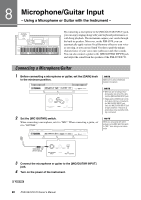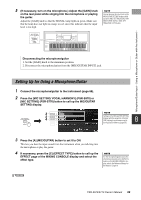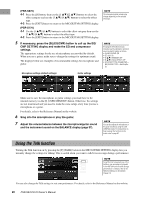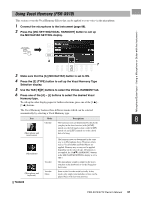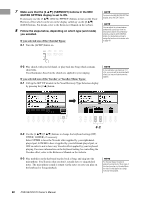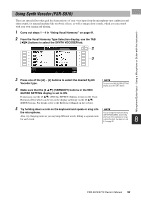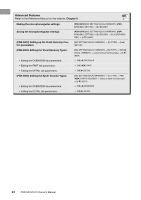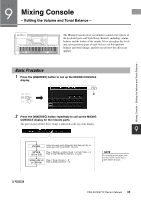Yamaha PSR-S970 PSR-S970/PSR-S770 Owners Manual - Page 93
Using Synth Vocoder (PSR-S970), From the Vocal Harmony Type Selection display, use the TAB
 |
View all Yamaha PSR-S970 manuals
Add to My Manuals
Save this manual to your list of manuals |
Page 93 highlights
Microphone/Guitar Input - Using a Microphone or Guitar with the Instrument - Using Synth Vocoder (PSR-S970) These are special effects that graft the characteristics of your voice input from the microphone onto synthesizer and other sounds, for unusual machine‐like or robotic effects, as well as unique choir sounds, which you can control with your own singing and playing. 1 Carry out steps 1 - 4 in "Using Vocal Harmony" on page 91. 2 From the Vocal Harmony Type Selection display, use the TAB [][] buttons to select the SYNTH VOCODER tab. 2 3 3 Press one of the [A] - [J] buttons to select the desired Synth Vocoder type. 4 Make sure that the [4 ] (HARMONY) buttons in the MIC/ GUITAR SETTING display is set to ON. If necessary, use the [5 ] (VOCAL EFFECT) buttons to turn on the Vocal Harmony effect which can be set on the display called up via the [8 ] (EDIT) buttons. For details, refer to the Reference Manual on the website. NOTE To return to the MIC/GUITAR SETTING display, press the [EXIT] button. 5 Try holding down a note on the keyboard and speak or sing into NOTE the microphone. You can change the keyboard setting Also, try changing notes as you say/sing different words, hitting a separate note for each word. (OFF/UPPER/LOWER), determining which part of the keyboard (or Song) controls the effect. See steps 8-1 and 8-2 on page 92. 8 PSR-S970/S770 Owner's Manual 93