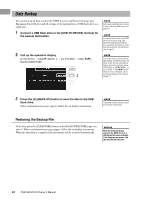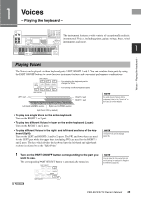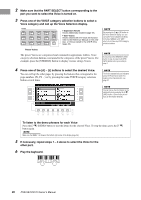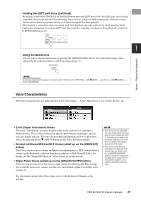Yamaha PSR-S970 PSR-S970/PSR-S770 Owners Manual - Page 32
Entering Characters, Press the [2
 |
View all Yamaha PSR-S970 manuals
Add to My Manuals
Save this manual to your list of manuals |
Page 32 highlights
4 Press one of the [A] - [J] buttons corresponding to the desired file/folder. Pressing a button selects (highlights) the file/folder. To cancel the selection, press the same [A] - [J] button again. Press the [6 ] (ALL) button to select all files/folders indicated on the current display including the other pages. To cancel the selection, press the [6 ] (ALL OFF) button again. 5 Press the [7 ] (OK) button to confirm the file/folder selection. 6 Follow the on-display instructions. • YES Delete the file/folder • YES ALL .........Delete all selected files/folders • NO Leave the file/folder as is without deleting • CANCEL .........Cancel the Delete operation NOTE To cancel the Delete operation, press the [8 ] (CANCEL) button. Entering Characters This section covers how to enter characters for naming your files/folders, inputting keywords on Music Finder (page 81), etc. Entering characters is done in the display shown below. 2 1 4 3 1 Change the type of character by pressing the [1 ] button. • CASE Capital letters, numbers, marks • case Lowercase letters, numbers, marks 2 Use the Data dial to move the cursor to the desired position. 3 Press the [2 ] - [6 ] and [7 ] buttons, corresponding to the character you wish to enter. Several different characters are assigned to each button, and the characters change each time you press the button. To actually enter the selected character, move the cursor or press another character-input button. Alternately, you can wait for a short time and the character will be entered automatically. For more information on entering characters, refer to "Other character-entry operations" below. 4 Press the [8 ] (OK) button to actually enter the new name and return to the previous display. NOTE When inputting lyrics in the Song Creator function (see the Reference Manual, Chapter 3), you may also enter Japanese characters (kana and kanji). NOTE • The following marks cannot be entered for a file/folder name File names can contain up to 41 characters and folder names can contain up to 50 characters. NOTE To cancel the character-entering operation, press the [8 ] (CANCEL) button. NEXT PAGE 32 PSR-S970/S770 Owner's Manual