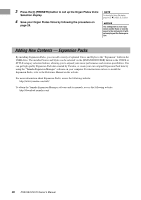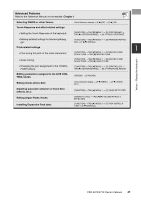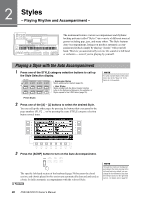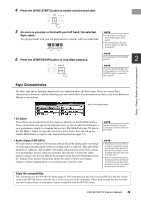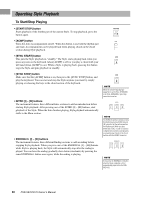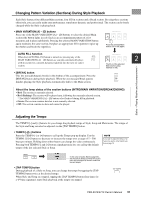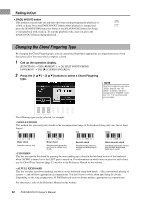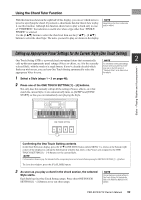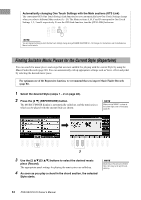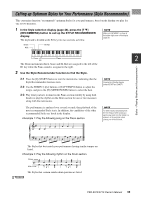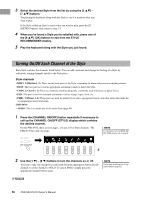Yamaha PSR-S970 PSR-S970/PSR-S770 Owners Manual - Page 51
Changing Pattern Variation s During Style Playback, Adjusting the Tempo, AUTO FILL function
 |
View all Yamaha PSR-S970 manuals
Add to My Manuals
Save this manual to your list of manuals |
Page 51 highlights
Changing Pattern Variation (Sections) During Style Playback Each Style features four different Main sections, four Fill-in sections and a Break section. By using these sections effectively, you can easily make your performance sound more dynamic and professional. The section can be freely changed while the Style is playing back. • MAIN VARIATION [A] - [D] buttons Press one of the MAIN VARIATION [A] - [D] buttons to select the desired Main section (the button lights in red). Each is an accompaniment pattern of a few measures and it plays indefinitely. Pressing the selected MAIN VARIATION button again maintains the same section, but plays an appropriate fill-in pattern to spice up the rhythm and break the repetition. Press the selected Main section (lit in red) again. AUTO FILL function When the [AUTO FILL IN] button is turned on, pressing any of the MAIN VARIATION [A] - [D] buttons as you play automatically plays a fill-in section for a smooth, dynamic transition into the next (or same) section. The fill-in of the selected Main section plays (flashes in red). 2 • [BREAK] button This lets you add dynamic breaks in the rhythm of the accompaniment. Press the [BREAK] button during Style playback. When the one-measure Break pattern finishes playing, the Style playback automatically shifts to the Main section. About the lamp status of the section buttons (INTRO/MAIN VARIATION/BREAK/ENDING) • Red: The section is currently selected. • Red (flashing): The section will be played next, following the currently selected section. * The MAIN VARIATION [A] - [D] buttons also flash red during fill-in playback. • Green: The section contains data but is not currently selected. • Off: The section contains no data and cannot be played. Styles - Playing Rhythm and Accompaniment - Adjusting the Tempo The TEMPO [-] and [+] buttons let you change the playback tempo of Style, Song and Metronome. The tempo of the Style and Song can also be adjusted via the [TAP TEMPO] button. • TEMPO [-]/[+] buttons Press the TEMPO [-] or [+] button to call up the Tempo pop-up display. Use the TEMPO [-]/[+] buttons to decrease or increase the tempo over a range of 5 - 500 beats per minute. Holding down either button can change the value continuously. Pressing both TEMPO [-] and [+] buttons simultaneously lets you call up the default tempo of the last selected Style or Song. NOTE If you want to adjust the tempo of an Audio file, use the Time Stretch function on page 73. In the case of audio Styles (page 49), the maximum tempo at which the audio part can be played is shown under the current tempo. • [TAP TEMPO] button During playback of a Style or Song, you can change the tempo by tapping the [TAP TEMPO] button twice at the desired tempo. When Style and Song are stopped, tapping the [TAP TEMPO] button (four times for a 4/4 time signature) starts Style playback at the tempo you tapped. PSR-S970/S770 Owner's Manual 51