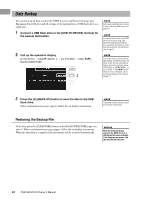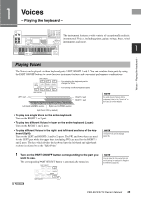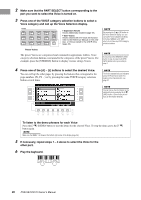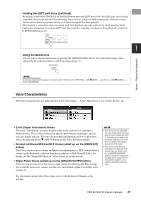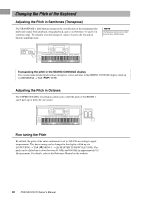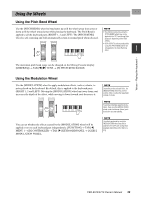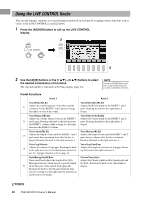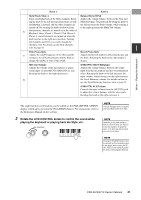Yamaha PSR-S970 PSR-S970/PSR-S770 Owners Manual - Page 36
other part., Play the keyboard.
 |
View all Yamaha PSR-S970 manuals
Add to My Manuals
Save this manual to your list of manuals |
Page 36 highlights
2 Make sure that the PART SELECT button corresponding to the part you want to select the Voice is turned on. 3 Press one of the VOICE category selection buttons to select a Voice category and call up the Voice Selection display. Expansion Voices Voices additionally installed (page 46). User Voices Voices created with the Voice Set function (refer to the Reference Manual on the website), or Voices copied to the USER drive (page 30). NOTE By pressing the [8 ] (UP) button in the Voice Selection display, you can call up the Voice categories (folders), including "GM&XG" and "GM2," which do not have any VOICE category selection buttons. Preset Voices The preset Voices are categorized and contained in appropriate folders. Voice category selection buttons correspond to the categories of the preset Voices. For example, press the [STRINGS] button to display various strings Voices. NOTE If you pressed the [ORGAN FLUTES] button in step 3, press the [I] (PRESETS) button before proceeding to step 4. 4 Press one of the [A] - [J] buttons to select the desired Voice. You can call up the other pages by pressing the buttons that correspond to the page numbers (P1, P2 ...) or by pressing the same VOICE category selection button several times. NOTE The Voice characteristics are indicated above the Preset Voice name. For details on the characteristics, see page 37. NOTE You can call up the information for the selected Voice by pressing the [6 ] (INFO) button. (Some Voices do not have an information window.) To listen to the demo phrases for each Voice Press the [7 ] (DEMO) button to start the Demo for the selected Voice. To stop the demo, press the [7 ] button again. NOTE Make sure that MENU 1 is shown at the bottom right corner of the display (page 26). 5 If necessary, repeat steps 1 - 4 above to select the Voice for the other part. 6 Play the keyboard. 36 PSR-S970/S770 Owner's Manual