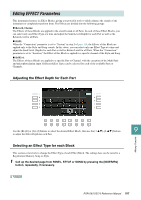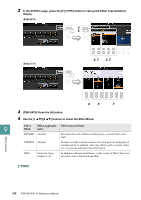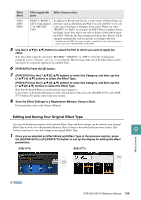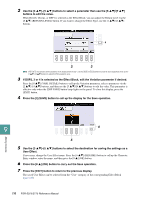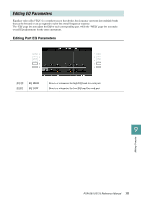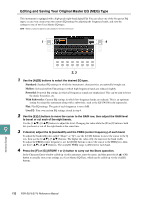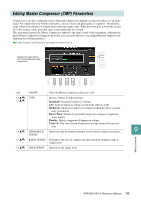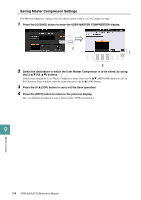Yamaha PSR-S975 PSR-S975/PSR-S775 Reference Manual - Page 112
Editing and Saving Your Original Master EQ MEQ Type, Standard, Mellow, Powerful, With Subwoofer
 |
View all Yamaha PSR-S975 manuals
Add to My Manuals
Save this manual to your list of manuals |
Page 112 highlights
Editing and Saving Your Original Master EQ (MEQ) Type This instrument is equipped with a high-grade eight-band digital EQ. You can select one of the five preset EQ types, or can even create your own custom EQ settings by adjusting the frequency bands, and save the settings to one of two User Master EQ types. NOTE Master EQ cannot be applied to audio playback or the metronome sound. 1 4 2, 3 1 Use the [A]/[B] buttons to select the desired EQ type. Standard: Standard EQ settings in which the instrument's characteristics are optimally brought out. Mellow: Soft and mellow EQ settings in which high-frequency bands are reduced slightly. Powerful: Powerful EQ settings in which all frequency sounds are emphasized. This can be used to boost the music for parties, etc. With Subwoofer: Custom EQ settings in which low-frequency bands are reduced. This is an optimum setting for using this instrument along with a subwoofer, such as the KS-SW100 (sold separately). Flat: Flat EQ settings. The gain of each frequency is set to 0dB. User1/2: Your own custom EQ settings stored in step 4. 2 Use the [E]/[J] buttons to move the cursor to the GAIN row, then adjust the GAIN level to boost or cut each of the eight bands. Use the [1 ]-[8 ] buttons to adjust the level. Changing the value while the [E] or [J] button is held lets you boost or cut all the eight bands at the same time. 9 3 If desired, adjust the Q (bandwidth) and the FREQ (center frequency) of each band. To adjust the bandwidth (also called "Shape" or "Q"), use the [C]/[H] buttons to move the cursor to the Q row, then use the [2 ]-[7 ] buttons. The higher the value of Q, the narrower the band width. To adjust the FREQ (center frequency), use the [D]/[I] buttons to move the cursor to the FREQ row, then use the [1 ]-[8 ] buttons. The available FREQ range is different for each band. Mixing Console 4 Press the [F] or [G] (STORE 1 or 2) button to carry out the Store operation. In the Character Entry window called up via this operation, enter the name, and then press the [8 ] (OK) button to actually store your settings as a User Master EQ Type, which can be called up via the [A]/[B] buttons. 112 PSR-S975/S775 Reference Manual