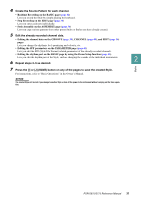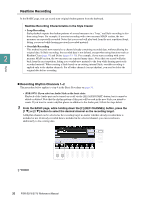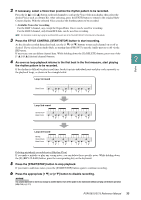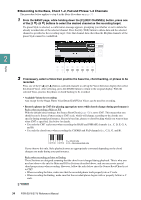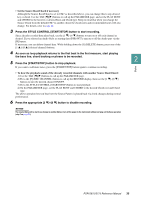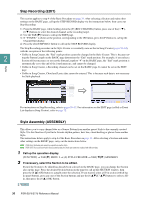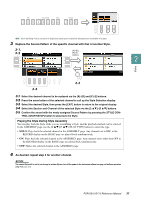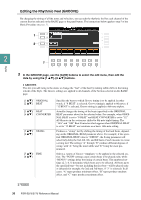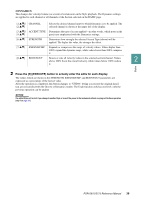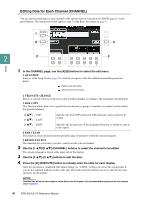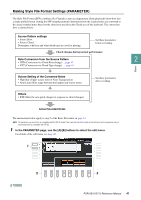Yamaha PSR-S975 PSR-S975/PSR-S775 Reference Manual - Page 36
Step Recording EDIT, Style Assembly ASSEMBLY, Call up the operation display., If necessary
 |
View all Yamaha PSR-S975 manuals
Add to My Manuals
Save this manual to your list of manuals |
Page 36 highlights
Step Recording (EDIT) This section applies to step 4 of the Basic Procedure on page 31. After selecting a Section and make other settings on the BASIC page, call up the STEP RECORD display via the instructions below, then carry out Step Recording. 1) From the BASIC page, while holding down the [F] (REC CHANNEL) button, press one of the [1 ]- [8 ] buttons to select the desired channel as the recording target. 2) Use the TAB [F] button to call up the EDIT page. 3) If "SYS/EX." is shown at the position corresponding to the [F] button, press the [F] button to call up the Channel Edit display. 4) Press the [G] (STEP REC) button to call up the STEP RECORD display. The Step Recording procedure in the Style Creator is essentially same as that in Song Creator (pages 59-62), with the exception of the following points: • Unlike in Song Creator, the "End" mark position cannot be changed in the Style Creator. This is because set- 2 ting the Pattern Length on the BASIC page determines the "End" mark position. For example, if you select a Section of four measures or you set the Pattern Length to "4" on the BASIC page, the "End" mark position is automatically set to the end of the fourth measure, and cannot be changed. Styles • Unlike in Song Creator, a Recording channel can be set on the BASIC page. It cannot be set on the EDIT page. • Unlike in Song Creator, Chord and Lyrics data cannot be entered. This is because such data is not necessary for Style playback. For instructions on Step Recording, refer to pages 59-62. For information on the EDIT page (called as Event List display in Song Creator), refer to page 72. Style Assembly (ASSEMBLY) This allows you to copy channel data as a Source Pattern from another preset Style to the currently created Style. Use this function if you find a favorite rhythm pattern, bass line, chord backing or phrase from another Style. The instructions below apply to step 4 of the Basic Procedure on page 31. After selecting a Section and make other settings on the BASIC page, carry out the instructions below. NOTE (PSR-S975) An Audio part cannot be copied from another Style. NOTE (PSR-S975) If you select an Audio Style as starting data, the Audio part cannot be replaced with different data. 1 Call up the operation display. [FUNCTION] → TAB [F] MENU 2 → [A] STYLE CREATOR → TAB [E][F] ASSEMBLY 2 If necessary, select the Section to be edited. Even if the Section to be edited has already been selected on the BASIC page, you can change the Section also on this page. Press the desired Section button on the panel to call up the SECTION window, then press the [8 ] (OK) button to actually enter the selection. If you want to select a fill-in section (which has no panel button), press any one of the Section buttons and use the [6 ]/[7 ] buttons to select a fillin, then press the [8 ] (OK) button. 36 PSR-S975/S775 Reference Manual