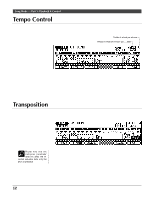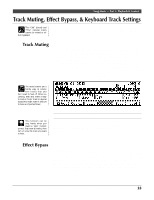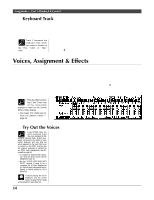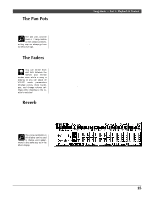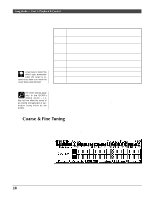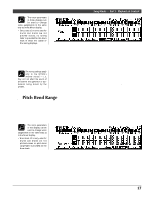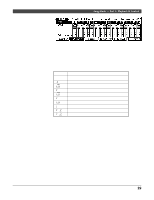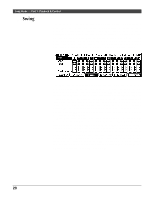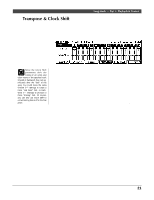Yamaha QY300 Owner's Manual - Page 24
Coarse & Fine Tuning
 |
View all Yamaha QY300 manuals
Add to My Manuals
Save this manual to your list of manuals |
Page 24 highlights
Song Mode - Part 1: Playback & Control The effect type parameter on the left side of the display selects the type of effect to be applied to the QY300 sound. 8 effect types are available, as listed in the chart below. A fast way to select the effect type parameter when the cursor is located at any fader is to move the cursor down past the fader. Hall 1 Hall 2 Room 1 Room 2 Plate 1 Plate 2 Delay 1 Delay 2 This effect simulates the natural reverberation of a fairly large concert hall. An even larger hall than the Hall 1 program, with a correspondingly longer reverb time. This setting is ideal when you want a warm reverb effect but not as "expansive" as the Hall 1 and Hall 2 effects. Simulates the type of reverb you might experience in a medium-size room or club. A slightly tighter reverb than the Room 1 effect, giving the impression of a smaller room. A short, tight reverb sound similar to effect produced by studio plate reverb units. Another plate delay simulation, with a well-defined initial delay "slap". A stereo multi-delay effect with well-defined repeats. In this effect a very dense series of delays is more like the early-reflections portion of a reverb effect than individual repeats. The reverb settings apply only to the QY300's internal voices - i.e. they will not affect the sound of an external tone generator or synthesizer being driven by the QY300. The faders set the reverb level for the corresponding tracks. Position the cursor at a fader, then use any data entry method to set the reverb level. The graphic fader will move to the corresponding position (higher for higher reverb level, and lower for lower reverb level). The fader positions also have numeric values (00 through 08) that appear in the upper right corner of the display: "00" is no reverb and "08" is maximum reverb level. Hold the [SHIFT] key while setting a fader to change the settings of all faders by the same amount. s Coarse & Fine Tuning The voice mode includes two displays that allow individual tuning of the sequencer tracks. Press the [F3] function key ("CosTun") to access the coarse tuning controls or the [F4] function key ("FinTun") to access the fine tuning controls. 16