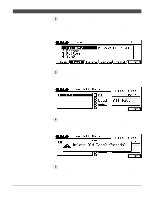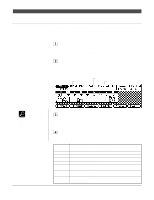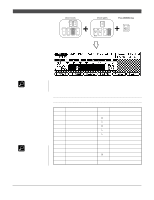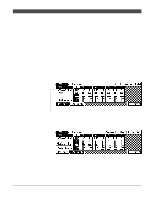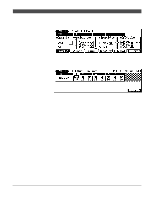Yamaha QY300 Owner's Manual - Page 67
Changing Chords
 |
View all Yamaha QY300 manuals
Add to My Manuals
Save this manual to your list of manuals |
Page 67 highlights
Patterns - Part 1: Accompaniment Basics s Changing Chords The QY300 features a sophisticated ABC (Auto Bass Chord) system that automatically re-harmonizes the pattern tracks to match chords you specify. This makes creating complete accompaniment tracks fast and easy ... just select a pattern, then specify the required chord changes (details in the next section). Here's how you use the micro-keyboard to specify chord changes. 1 Play a Pattern Select and play a pattern, as described in the preceding section. 2 Move the Cursor to the Chord Symbol The micro-keyboard can be used to enter chords only when the cursor is located over the chord symbol on the display. Use the cursor keys to move the cursor to the chord symbol at the bottom of the display. 3 Enter a Chord Note that the lower octave of the micro-keyboard has chord root names "E" through "D" marked on the keys, and the upper octave keys are marked with a variety of chord types. Chord roots Chord types To enter a chord, press the key corresponding to the desired chord root, then the key corresponding to the desired chord type (the chord type keys alternately select the lower and upper chord types marked ... watch the display), and finally the [ENTER] key. 59