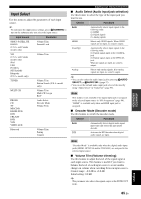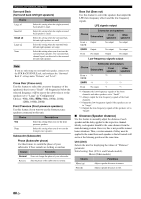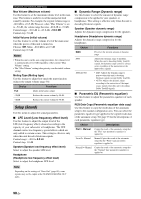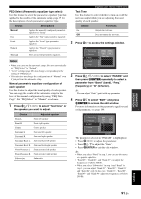Yamaha RX-V3900BL Owner's Manual - Page 90
U.S.A. model only, SIRIUS Satellite Radio parental lock
 |
UPC - 705105565903
View all Yamaha RX-V3900BL manuals
Add to My Manuals
Save this manual to your list of manuals |
Page 90 highlights
Graphical user interface (GUI) menu ■ Parental Lock (SIRIUS Satellite Radio parental lock) Use this feature to set the code number for locking the desired SIRIUS Satellite Radio channels. Refer to "Setting the Parental Lock" (page 62) for details. ■ Station Search (Station search) (U.S.A. model only) You can search for preset HD Radio stations by specifying a keyword (station name). 1 Press 9k / n / l / h to select a character or function and then press 9ENTER to confirm the selection. Repeat step 1 until you input a keyword you want to use. 2 Press 9k / n / l / h to select "OK" and then press 9ENTER. The search result is displayed. y If your keyword does not match the any station, "Not Found" appears. Press 9l to return to the previous screen. Front Input (Front channel input jacks) If you selected "8ch" in "Input Channels", you can select analog jacks at which front left and right channel signals from an external decoder will be input. Choices: CD, TV, MD/CD-R, BD/HD DVD, DVD, CBL/SAT, DVR, VCR, VIDEO AUX Note If you have renamed an input source in "Input Rename" (page 98), the name of the input source appears in the choices of this parameter. ■ BGV (Back ground video) Use this feature to select the video source played in the background of the sources input at the MULTI CH INPUT jacks. Choice Functions BD/HD DVD, DVD, CBL/SAT, DVR, VCR, VIDEO AUX Off Selects the corresponding input source as the background video source. Does not play the video source in the background. 3 Press 9k / n to select the preset HD Radio station you want to listen to and then press 9 ENTER. ■ Multi CH Assign (Multi channel assignment) Use this feature to set the direction of the signals input into the center, subwoofer and surround channels when a source component is connected to the MULTI CH INPUT jacks. Input Channels (Input channels) Use this setting to select the number of channels input from an external decoder (page 22). Choice Description 6ch Select "6ch" the connected component outputs discrete 6-channel audio signals. 8ch Select "8ch" the connected component outputs discrete 8-channel audio signals. Also set "Front Input" (see below) to the analog audio jacks at which the front left and right channel signals output from the connected component are input. Note Depending on the settings of the zone configuration, no sound is output at the surround back speakers even if you set "Input Channels" to "8ch". In this case, select "6ch" and set the audio output setting of the source component to 6 channels. Note If you have renamed an input source in "Input Rename" (page 98), the name of the input source appears in the choices of this parameter. ■ Pairing (Bluetooth pairing) Use this feature to start pairing the connected Yamaha Bluetooth wireless audio receiver (such as YBA-10, sold separately) with your Bluetooth component. For details about the pairing, refer to "Pairing the Bluetooth™ receiver and your Bluetooth component" (page 64). To ensure security, a time limit of 8 minutes is set for the pairing operation. You are recommended to read and fully understand all the instructions before starting. 1 Press 9ENTER to start pairing. The connected Bluetooth receiver starts searching Bluetooth components. 2 Check that the Bluetooth component detects the Bluetooth receiver. For details, refer to the instruction manual of the Bluetooth component. 3 Select the Bluetooth receiver in the Bluetooth device list and then enter the pass key "0000" on the Bluetooth component. Once this unit completes the pairing successfully, "Completed" appears. 86 En