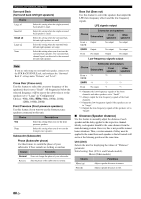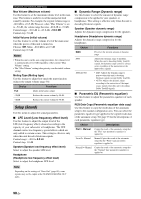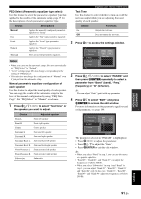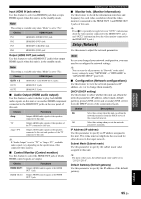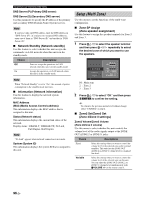Yamaha RX-V3900BL Owner's Manual - Page 95
repeatedly to select a, to select PARAM
 |
UPC - 705105565903
View all Yamaha RX-V3900BL manuals
Add to My Manuals
Save this manual to your list of manuals |
Page 95 highlights
PEQ Select (Parametric equalizer type select) Use this feature to select the parametric equalizer type that applied to the results of the automatic setup. page 35 for the descriptions of each parametric equalizer type. Choice Descriptions Manual Applies the manually configured parametric equalizer in "Setup". Flat Applies the "Flat" type parametric equalizer. Front Applies the "Front" type parametric equalizer. Natural Applies the "Natural" type parametric equalizer. Through Does not use the parametric equalizer. Notes • When you carry out the automatic setup, this unit automatically set "PEQ Select" to "Natural". • "Level" settings (page 89) also change corresponding to the setting of "PEQ Select". • This unit does not change the configurations of "Manual" even if you perform the automatic setup. Manual parametric equalizer configuration of each speaker Use this feature to adjust the tonal quality of each speaker. You can copy the results of the automatic setup for the base of the manual configuration by using "PEQ Data Copy". Set "PEQ Select" to "Manual" in advance. 1 Press 9k / n / l / h to select "Test Tone" or the speaker you want to adjust. Choice Front L Front R Center Surround L Surround R Surround Back L Surround Back R Front Presence L Front Presence R Subwoofer Adjusted speaker Front left speaker Front right speaker Center speaker Surround left speaker Surround right speaker Surround back left speaker Surround back right speaker Front presence left speaker Front presence right speaker Subwoofer Graphical user interface (GUI) menu Test Tone Use this feature to select whether to turn on or off the test tone output while you are adjusting the tonal quality of each speaker. Choice Functions On Outputs the test tone. Off Does not output the test tone. 2 Press 9h to access the settings window. PEQ Data Copy PEQ Select Front L Front R Center PARAM RESET EDIT EXIT Band / Gain 3 Press 9k / n / l / h to select "PARAM" and then press 9ENTER repeatedly to select a parameter from "Band" (band), "Freq." (frequency) or "Q" (Q factor). y You can adjust "Gain" (gain) with any parameter. 4 Press 9n to select "EDIT" and press 9ENTER to access the edit window. For more information on the parametric equalizer and each parameter, see page 144. PEQ Data Copy PEQ Select Front L Band Gain Freq Q #1 0.0dB 62.5Hz 1.000 Front R Center Exit:ENTER The parameter selected in "PARAM" is highlighted. • Press 9l / h to adjust the parameter. • Press 9k / n to adjust the "Gain". • Press 9ENTER to exit the edit window. y • When you select "Band" in step 3, you can use this menu as a graphic equalizer. • "Band #5", "Band #6", and "Band #7" can adjust the frequencies of above 500 Hz. • When you select "Subwoofer" in step 1 and "Band" in step 3, you can adjust "Band #1", "Band #2", "Band #3" and "Band #4" only. In this case, "Band #1", "Band #2", "Band #3" and "Band #4" adjust the frequencies of below 200 Hz. ADVANCED OPERATION English 91 En