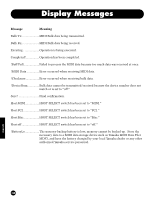Yamaha S03 Owner's Manual - Page 104
Cannot receive bulk data., Cannot properly receive or respond to data from the connected, device.
 |
View all Yamaha S03 manuals
Add to My Manuals
Save this manual to your list of manuals |
Page 104 highlights
Cannot receive bulk data. G When using the S03 Voice Editor, have you set a sufficient Dump Interval? The Dump Interval in the Voice Editor Setup dialog must be set to 10ms or greater. G Has the Device Number parameter been set correctly? When receiving data with the S03's Bulk Dump function, you must set the S03 to the same device number as that specified on the transmitting device. (Page 93) G Has the HOST SELECT switch (page 10) been set appropriately? (Pages 12 to 14) Cannot properly receive or respond to data from the connected device. G Has the HOST SELECT switch (page 10) been set appropriately? (Pages 12 to 14) G Is either the Demo mode (page 16) or the Compare function (pages 55 and 70) active? When either of these are active, incoming MIDI data is ignored. G Is the MIDI cable intact and connected properly? Checking the MIDI Cable Here's a quick way to check a MIDI cable, to make sure it's properly conducting signals. n Before starting this, set the S03 to Voice mode and make sure that the S03 is properly outputting sound when you play the keyboard. 1 Disable keyboard control over the tone generator by setting Local Sw (PAGE 2 in the MIDI mode) to "off." In this condition, playing the keyboard does not produce any sound. (Page 93) 2 Directly connect the MIDI cable in question - one end to the MIDI IN terminal of the S03, the other to the MIDI OUT. This sets up an external MIDI "loop," routing the keyboard of the S03 to its tone generator, by way of the MIDI cable (and not by Local Switch). 3 Set the HOST SELECT switch on the rear panel to "MIDI." (Page 10) 4 Set the Receive Channel parameter (PAGE 3 in the MIDI mode) to "omni" (all channels). This allows the Voice to respond to the incoming MIDI data, regardless of the MIDI Transmit Channel setting for the keyboard. 5 Play the keyboard. If you've made all the above settings correctly and you hear the Voice, the MIDI cable is intact. n Keep in mind that the cable or connections could still be faulty, even if you hear sound - especially if the sound is intermittent or cuts in and out. n After conducting this check, make sure to reset the Local Sw (PAGE 2 in the MIDI mode) to "on," if necessary. If you leave this set to "off," the S03 keyboard will not control its own sounds. 104 Appendix