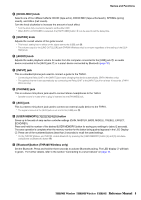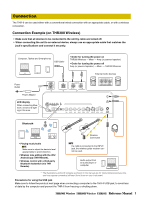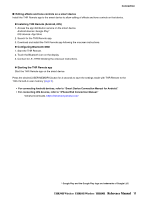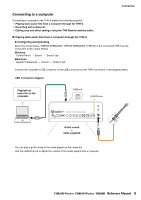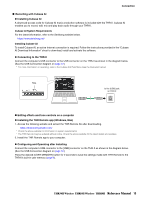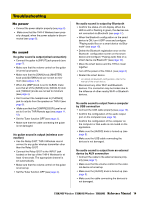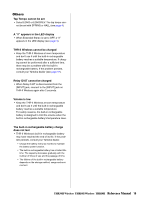Yamaha THR30II THR30II Wireless THR10II Wireless THR10II Reference Manual - Page 10
Connecting to a smart device
 |
View all Yamaha THR30II manuals
Add to My Manuals
Save this manual to your list of manuals |
Page 10 highlights
Connection Connecting to a smart device By connecting a smart device to the THR-II, you can: • Play audio files from a smart device via Bluetooth. • Edit effect and tone controls from a smart device. Playing audio files on a smart device via Bluetooth To play audio from a smart device via Bluetooth, configure Bluetooth on the smart device while in the pairing mode. Setting the THR-II to pairing mode 1. Check that the at the top of the LED DISPLAY is unlit (disconnected). 2. Press and hold the [Bluetooth] button* located on the top of the THR-II for three seconds. 3. Check that the LED DISPLAY flashes in green (pairing mode). Configuring Bluetooth on the smart device 4. Complete the Bluetooth configuration of the smart device within 3 minutes after entering pairing mode. * For details on Bluetooth configuration, refer to the manual of your smart device. 5. Check that the LED DISPLAY is lightning in green (connected). Confirm sound output from the THR-II by playing music from the smart device. 2. Press and hold the Bluetooth button* for 1. Unlit three seconds (pairing). 3. Check that the LED flashes in (disconnected) green (pairing mode). Press the Bluetooth button*. (disconnect) Press the Bluetooth button* once then disconnected. (reconnect) 4. Complete the Blue- tooth configuration within 3 minutes. 5. Check that the LED is lit in green (connected). Play audio from the smart device. * On the THR10II Wireless and THR10II, enable Bluetooth by pressing the [USER MEMORY] button [4] and [5] simultaneously. NOTE • When the Bluetooth connection record remains on both the THR-II and smart device, they will reconnect automatically when the THR-II power is turned on. THR30II Wireless THR10II Wireless THR10II Reference Manual 10