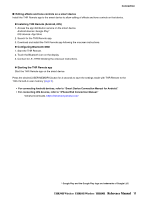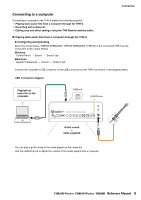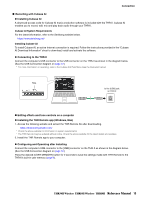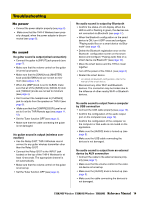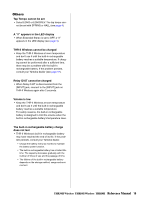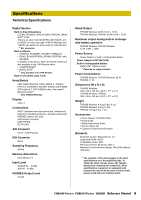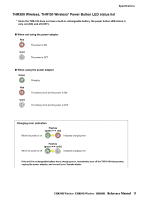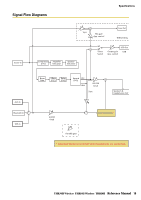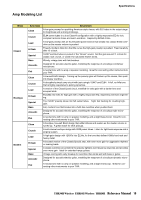Yamaha THR30II THR30II Wireless THR10II Wireless THR10II Reference Manual - Page 14
Troubleshooting, No power, No sound
 |
View all Yamaha THR30II manuals
Add to My Manuals
Save this manual to your list of manuals |
Page 14 highlights
Troubleshooting No power • Connect the power adaptor properly (see page 8). • Make sure that the THR-II Wireless been prop- erly charged, when the power adapter is disconnected (see page 8). No sound No guitar sound is output (wired connection) • Connect the guitar to [INPUT] jack properly (see page 7). • Make sure that the volume control on the guitar is turned up properly. • Make sure that the [GAIN] knob, [MASTER] knob and [GUITAR] knob are not set to minimum (see pages 4, 5). • When the [AMP] knob is set to CLEAN, make sure that all of the [BASS] knob, [MIDDLE] knob and [TREBLE] knobs are not set to minimum (see page 4). • Don't connect the headphones to [PHONES] jack to outputs from the speaker on THR-II (see page 5). • Make sure that the COMPRESSOR Level is not set to 0 on the THR Remote app (see pages 11, 13). • Set the Tuner function OFF (see page 3). • Make sure that the cable connecting the guitar is not damaged. No guitar sound is output (wireless connection) • Use the Relay G10T. THR-II Wireless cannot connect to any guitar wireless transmitter other than the Relay G10T. • Connect the Relay G10T to the INPUT jack located on the top of the THR-II Wireless for at least 10 seconds. The appropriate channel is set automatically. • Make sure that the volume control on the guitar is turned up. • Set the Tuner function OFF (see page 3). No audio sound is output by Bluetooth • Confirm the status of LED display. When the LED is unlit or flashing in green, the devices are not connected via Bluetooth (see page 17). • When the Bluetooth configuration on the smart device is ON, turn it OFF once and configure "Playing audio files on a smart device via Bluetooth" (see page 10). • Delete the Bluetooth registration once on the Bluetooth configuration screen on the smart device and configure "Playing audio files on a smart device via Bluetooth" (see page 10). • Move the smart device and the THR-II closer together. • Turn off the power of the THR-II. (see page 8) • Restart the smart device. * For details on Bluetooth configuration, refer to the manual of the smart device. • Disconnect any other Wi-Fi and Bluetooth devices. The connection may be broken due to the influence of other nearby Wi-Fi or Bluetooth devices. No audio sound is output from a computer by USB connection • Connect the USB cable properly (see page 12). • Confirm the configuration of the audio output port on the computer (see page 12). • Confirm the configuration of the computer on the computer or that audio is not muted on the application. • Make sure the [AUDIO] knob is turned up (see page 5). • Make sure the USB cable connecting the devices is not damaged. No audio sound is output from an external device by AUX connection • Connect the cable to the external device properly (see page 7). • Make sure that the volume control on the external device is turned up. • Make sure the [AUDIO] knob is turned up (see page 5). • Make sure the cable connecting the devices is not damaged. THR30II Wireless THR10II Wireless THR10II Reference Manual 14