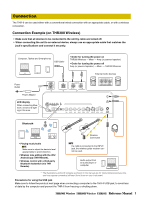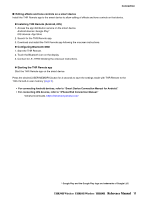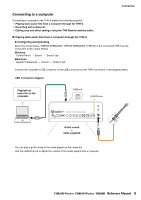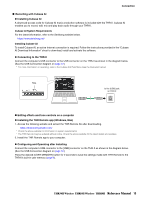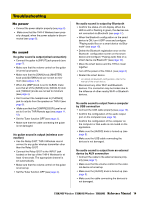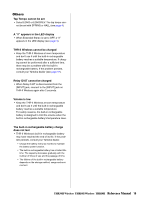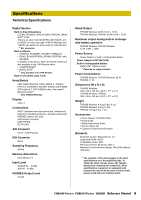Yamaha THR30II THR30II Wireless THR10II Wireless THR10II Reference Manual - Page 11
For connecting Android devices, refer to Smart Device Connection Manual for Android
 |
View all Yamaha THR30II manuals
Add to My Manuals
Save this manual to your list of manuals |
Page 11 highlights
Connection Editing effects and tone controls on a smart device Install the THR Remote app to the smart device to allow editing of effects and tone controls on that device. Installing THR Remote (Android, iOS) 1. Access the app distribution service on the smart device. Android devices: Google Play* iOS devices: App Store 2. Search for the THR Remote app. 3. Download and install the THR Remote app following the onscreen instructions. Configuring Bluetooth MIDI 1. Start the THR Remote. 2. Touch the Bluetooth icon on the display. 3. Connect to LE_THRII following the onscreen instructions. Starting the THR Remote app Start the THR Remote app on the smart device. Press the desired [USER MEMORY] button for 2 seconds to save the settings made with THR Remote to the THR-II's built-in user memory (page 5). • For connecting Android devices, refer to "Smart Device Connection Manual for Android." • For connecting iOS devices, refer to "iPhone/iPad Connection Manual." Yamaha Downloads. https://download.yamaha.com/ * Google Play and the Google Play logo are trademarks of Google LLC. THR30II Wireless THR10II Wireless THR10II Reference Manual 11