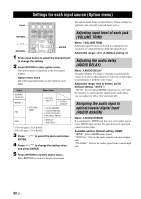Yamaha YHT-S401 Owners Manual - Page 21
Repeat/shuffle playback, Displaying music information, Firmware update
 |
View all Yamaha YHT-S401 manuals
Add to My Manuals
Save this manual to your list of manuals |
Page 21 highlights
BASIC OPERATION Repeat/shuffle playback 1 Press OPTION to enter the option menu. 2 Press / to select "2.REPEAT" and press ENTER. 3 Press / to select the available option and press ENTER. Available options (Default setting: OFF) iPod/iPhone USB device OFF Cancels repeat playback Cancels repeat playback ONE Repeats playing back a Repeats playing back a music singly music singly Plays back all the music Plays back all the music ALL repeatedly in your iPod/ repeatedly in your USB iPhone device FOLDER Plays back all the music repeatedly in the folder saved in your USB device RANDOM Plays back all the music at random in the folder saved in your USB device ■ Shuffle playback of iPod/iPhone 1 Press OPTION to enter the option menu. 2 Press / to select "3.SHUFFLE" and press ENTER. 3 Press / to select the parameter and press ENTER. Available options (Default setting: OFF) OFF: Cancels shuffle playback SONGS: Plays back music in random order. ALBUMS: Plays back albums in random order. Playing back iPod/iPhone and USB device Displaying music information You can display information on the music currently playing back. Press INFO. Press INFO repeatedly to switch the information (displayed for three seconds) in the order below. iPod/iPhone: SONG (music name) → PLAY TIME (playback time) → ARTIST (artist name) → ALBUM (album name) → SONG (music name) USB device: FILE (file name) → PLAY TIME (playback time) → SONG (music name) → ARTIST (artist name) → ALBUM (album name) → FILE (file name) Notes • If the information cannot be displayed entirely in the front panel display, it is scrolled once. • There are some characters that cannot be displayed in the front panel display of this unit. Firmware update You can update the firmware of this unit. 1 Copy the firmware data into USB flash memory. Then connect the USB flash memory to the USB port on the front panel of this unit. Make sure that you copy the firmware file into the root directory of the USB flash memory. Refer to the documentation associated with the firmware file. 2 Press SETUP. 3 Press / to select "6:FIRMWARE" and press ENTER. 4 Press / to select "6-2:USB UPDATE" and press ENTER. The update starts. y • Press / to select "6-1:VERSION" and you can see the version of this unit firmware displayed in the front panel display. • See the "Messages for firmware update" section in "Troubleshooting" (☞ P. 28) about the messages for firmware update that appear in the front panel display. English 17 En