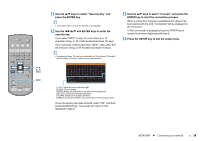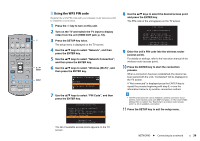Yamaha YSP-1600 Owners Manual - Page 34
Using the WPS push button configuration, keys to select Wireless Wi-Fi,
 |
View all Yamaha YSP-1600 manuals
Add to My Manuals
Save this manual to your list of manuals |
Page 34 highlights
/ ENTER SETUP 10 Display the Wi-Fi setup screen on the iOS device and select the unit from "SETUP A NEW AIRPLAY SPEAKER...". Follow the on-screen instructions displayed on the iOS device. Using the WPS push button configuration You can easily set up a wireless connection with one push of the WPS button. 1 Press the z key to turn on this unit. 2 Turn on the TV and switch the TV input to display video from the unit (HDMI OUT jack; p. 18). 3 Press the SETUP key twice. The setup menu is displayed on the TV screen. 4 Use the S/T keys to select "Network", and then press the ENTER key. 5 Use the S/T keys to select "Network Connection", and then press the ENTER key. 6 Use the S/T keys to select "Wireless (Wi-Fi)", and then press the ENTER key. Network Connection Wired Wireless(Wi-Fi) Wireless Direct 7 Use the S/T keys to select "WPS Button", and then press the ENTER key. Wireless(Wi-Fi) Select a setup method. ·WPS Button ·Share Wi-Fi Settings (iOS) ·Access Point Scan ·Manual Setting ·PIN Code [ENTER]:OK [RETURN]:Cancel 8 Push the WPS button on the wireless router (access point). 9 Press the ENTER key. When a connection has been established (the device has been paired with the unit), "Completed" will be displayed on the TV screen. If "Not connected" is displayed, press the ENTER key to repeat the process beginning with step 6, or see the information below to try another connection method. • The WPS button cannot be used to establish a wireless connection if your wireless router (access point) uses WEP encryption, or if the router's MAC address filter is enabled. See "Searching for a wireless router (access point)" (p. 35) to establish a connection. • The WPS button cannot be used to establish a wireless connection if your wireless router (access point) is configured so that it does not broadcast its SSID. See "Setting up the wireless connection manually" (p. 37) to establish a connection. About WPS WPS (Wi-Fi Protected Setup) is a standard established by the Wi-Fi Alliance, which allows easy establishment of a wireless home network. NETWORKS ➤ Connecting to a network En 34