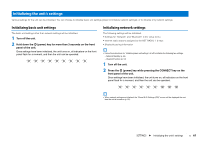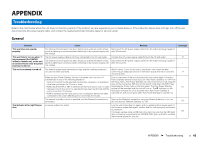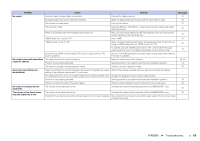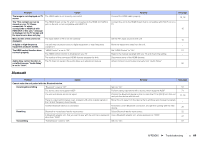Yamaha YSP-1600 Owners Manual - Page 64
Bluetooth, equipment produces noises.
 |
View all Yamaha YSP-1600 manuals
Add to My Manuals
Save this manual to your list of manuals |
Page 64 highlights
Problem Cause The image is not displayed on TV The HDMI cable is not securely connected. screen. The "This content can not be viewed on your TV. Please connect the TV which corresponds to HDCP2.2 with HDMI OUT of this unit." message is displayed on the TV screen and the input source does not play. The HDMI IN jack on the TV, which is connected to the HDMI OUT (ARC) jack on the unit, is not compatible with HDCP 2.2. Menu screen of this unit is not displayed. The input switch of TV is not set correctly. A digital or high-frequency equipment produces noises. The unit may be placed close to digital equipment or high-frequency equipment. The HDMI control function does not work properly. "HDMI Control" is set to "Off". The HDMI control function is disabled on your TV. The number of the connected HDMI devices exceeds the limit. Audio delay control function is not effective even "Audio Delay" is set to "Auto". The TV does not support the audio delay auto adjustment feature. Remedy Connect the HDMI cable properly. See page 15, 16 Connect the unit to the HDMI IN jack that is compatible with HDCP 2.2 on a TV. 15 Set the TV's input source to this unit. 18 Move the equipment away from the unit. - Set "HDMI Control" to "On". 51 Refer to the manual supplied with your TV and check the setting. - Disconnect some of the HDMI devices. - Adjust timing of sound output manually from "Audio Delay". 50 Bluetooth Problem Cause Remedy See page Cannot make the unit paired with the Bluetooth device. Receiving/transmitting "Bluetooth" is set to "Off". Set it to "On". 57 The device does not support A2DP. Perform paring operations with a device which supports A2DP. 71 The unit and device are too far apart. Position the Bluetooth device so that it is less than 10 m (33 ft) from this unit and pair the device with this unit. 27, 29 There is a device (microwave oven, wireless LAN, etc.) outputs signals in Move this unit away from the device that is emitting radio frequency signals. the 2.4 GHz frequency band nearby. - Another Bluetooth device is connected. Terminate current Bluetooth connection, and perform pairing with the new device. 28 Receiving Bluetooth is not selected as the input source. Select Bluetooth as the input source. 22 A Bluetooth adaptor, etc. that you want to pair with the unit has a password Use a Bluetooth adaptor, etc. whose password is "0000". other than "0000". 27 Transmitting "Transmission" is set to "Off". Set it to "On". 57 APPENDIX ➤ Troubleshooting En 64