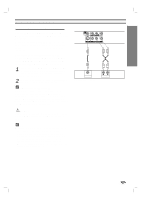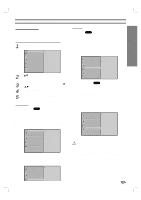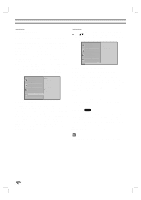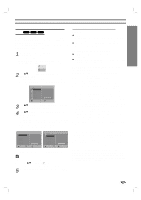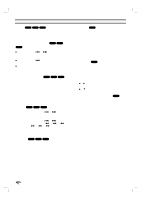Zenith DVB312 Operating Guide - Page 15
PREPARATION, Parental Control
 |
UPC - 044642300333
View all Zenith DVB312 manuals
Add to My Manuals
Save this manual to your list of manuals |
Page 15 highlights
PREPARATION Before Operation (Continued) Parental Control Rating DVD Movies on DVDs may contain scenes not suitable for children. Therefore, discs may contain Parental Control information that applies to the complete disc or to certain scenes on the disc. These scenes are rated from 1 to 8, and alternatively, more suitable scenes are available for selection on some discs. Ratings are country-dependent. The Parental Control feature allows you to prevent discs from being played by your children or to have certain discs played with alternative scenes. Disc Audio Disc Subtitle Disc Menu Rating Country Code TV Aspect Menu Language Progressive Scan Digital Audio Output 5.1 Speaker Setup Others 8 7 6 5 4 3 2 1 Unlock Change 1 Select "Rating" on the Setup menu using the 3/4 buttons. 2 While "Rating" is selected, press 2. 3 When you have not entered a password yet. Enter a 4-digit password using the numbered buttons and create a personal 4-digit security password, then press SELECT/ENTER. Enter the 4-digit password again and press SELECT/ENTER to verify. When you have already entered a password; Enter a 4-digit password using the numbered buttons to confirm the personal 4-digit security password, then press SELECT/ENTER. If you make a mistake before pressing SELECT/ENTER, press CLEAR and enter 4-digit security password again. 4 Select a rating from 1 to 8 using the 3/4 buttons. One (1) has the least playback restrictions. Eight (8) has the most playback restrictions. Unlock: If you select Unlock, Parental Control is not active. The entire disc will play in full. Ratings 1 to 8: Some discs contain scenes not suitable for children. If you set a rating for the player, all disc scenes with the same rating or lower will be played. Higher rated scenes will not be played unless an alternative scene is available on the disc. The alternative must have the same rating or a lower one. If no suitable alternative is found, playback will stop. You must enter the 4-digit password or change the rating level in order to play the disc. 5 Press SELECT/ENTER to confirm your rating selection, then press SETUP to exit the menu. Country Code DVD Enter the code of a country/area whose standards were used to rate the DVD video disc, referring to the list (See "Country Code List", page 26.). Disc Audio Disc Subtitle Disc Menu Rating Country Code TV Aspect Menu Language Progressive Scan Digital Audio Output 5.1 Speaker Setup Others Code Set U S 1 Select Country Code using the 3/4 buttons on the setup menu. 2 While Country Code is selected, press 2. 3 Follow step 3 of "Rating" on left. 4 Select the first character using the 3/4 buttons. 5 Shift the cursor using 2 button and select the second character using 3/4 buttons. 6 Press SELECT/ENTER to confirm your country code selection, then press SETUP to exit the menu. ote Confirmation of the 4-digit password is necessary when the code is changed (see "Changing the 4-digit code" below.). Changing the 4-digit code 1 Follow Steps 1-2 as shown above to the left (Rating). 2 Enter the old code, then press SELECT/ENTER. 3 Select Change using 3/4 buttons then press SELECT/ENTER. 4 Enter the new 4-digit code, then press SELECT/ENTER. 5 Enter exactly the same code a second time and veri- fy by pressing SELECT/ENTER. 6 Press SETUP to exit the menu. If you forgot your 4-digit password If you forget your password, to clear the current password, follow the procedure below. 1 Press SETUP to display the Setup menu. 2 Use the Number buttons to enter the 6-digit number "210499". The 4-digit password is cleared. "P CLr" appears on the display for a moment. 3 Enter a new password as shown above to the left (Rating). 15