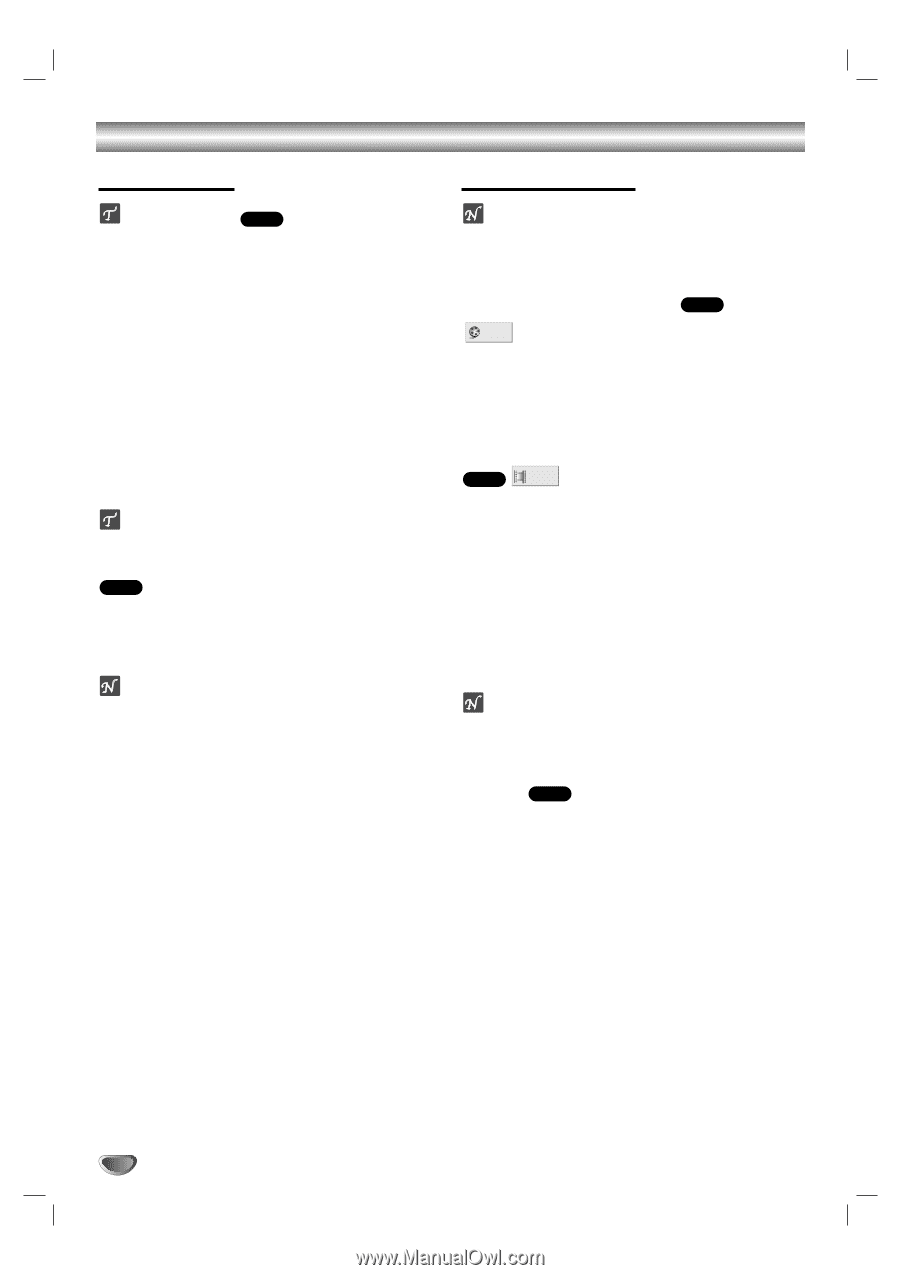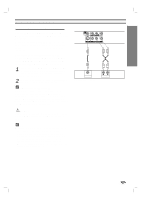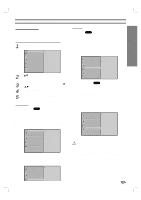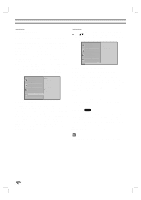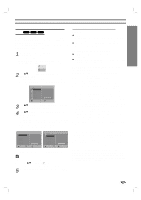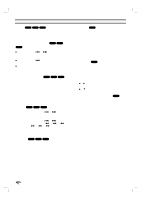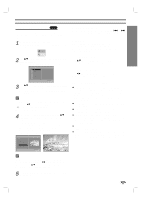Zenith DVB312 Operating Guide - Page 16
DVD Operation, Playing a DVD, General Features - remote code
 |
UPC - 044642300333
View all Zenith DVB312 manuals
Add to My Manuals
Save this manual to your list of manuals |
Page 16 highlights
DVD Operation Playing a DVD General Features Playback Setup DVD Turn on the TV and select the video input source connected to the DVD player. Audio system: Turn on the audio system and select the input source connected to the DVD player. 1 Press OPEN/CLOSE to open the disc tray. 2 Load your chosen disc in the tray, with the playback side down. 3 Press OPEN/CLOSE to close the tray. READING appears on the TV screen, and playback starts automatically. If playback does not start, press PLAY. In some cases, the disc menu might appear instead. If a menu screen is displayed A menu screen may be displayed first after loading a DVD with menus. DVD Use the 1 234 buttons to select the title/chapter you want to view, then press SELECT/ENTER to start playback. Press TITLE or MENU to return to the menu screen. otes - If Parental Control is set and the disc is not within the Rating settings (not authorized), the 4-digit code must be entered and/or the disc must be authorized (see "Parental Control", on page 15). - DVDs may have a Region Code. Your player will not play discs that have a Region Code different from your player. The region code for this player is 1 (one). ote Unless stated otherwise, all operations described use the remote control. Some features may also be available on the Setup menu. Moving to another TITLE DVD 1 /3 When a disc has more than one title, you can move to another title as follows: Press DISPLAY then use the appropriate numbered button (0-9) to select a title number. Moving to another CHAPTER DVD 1 /12 When a title on a disc has more than one chapter, you can move to another chapter as follows: Press SKIP/SCAN . or > briefly during playback to select the next chapter or to return to the beginning of the current chapter. Press . twice briefly to step back to the previous chapter. To go directly to any chapter during DVD playback, press DISPLAY. Then, use 3/4 to select the chapter icon. Then, enter the chapter number using the numbered buttons (0-9). ote Press two-digit numbered buttons (0-9) in rapid succession. For example, press 0, 2 instead of pressing only 2. Search DVD 1 Press and hold SKIP/SCAN . or > for about two seconds during playback. The player will now go into SEARCH mode. 2 Press and hold SKIP/SCAN . or > repeatedly to select the required speed: mX2, mX4, mX16, mX100 (backward) or MX2, MX4, MX16, MX100 (forward). 3 To exit SEARCH mode, press PLAY. 16