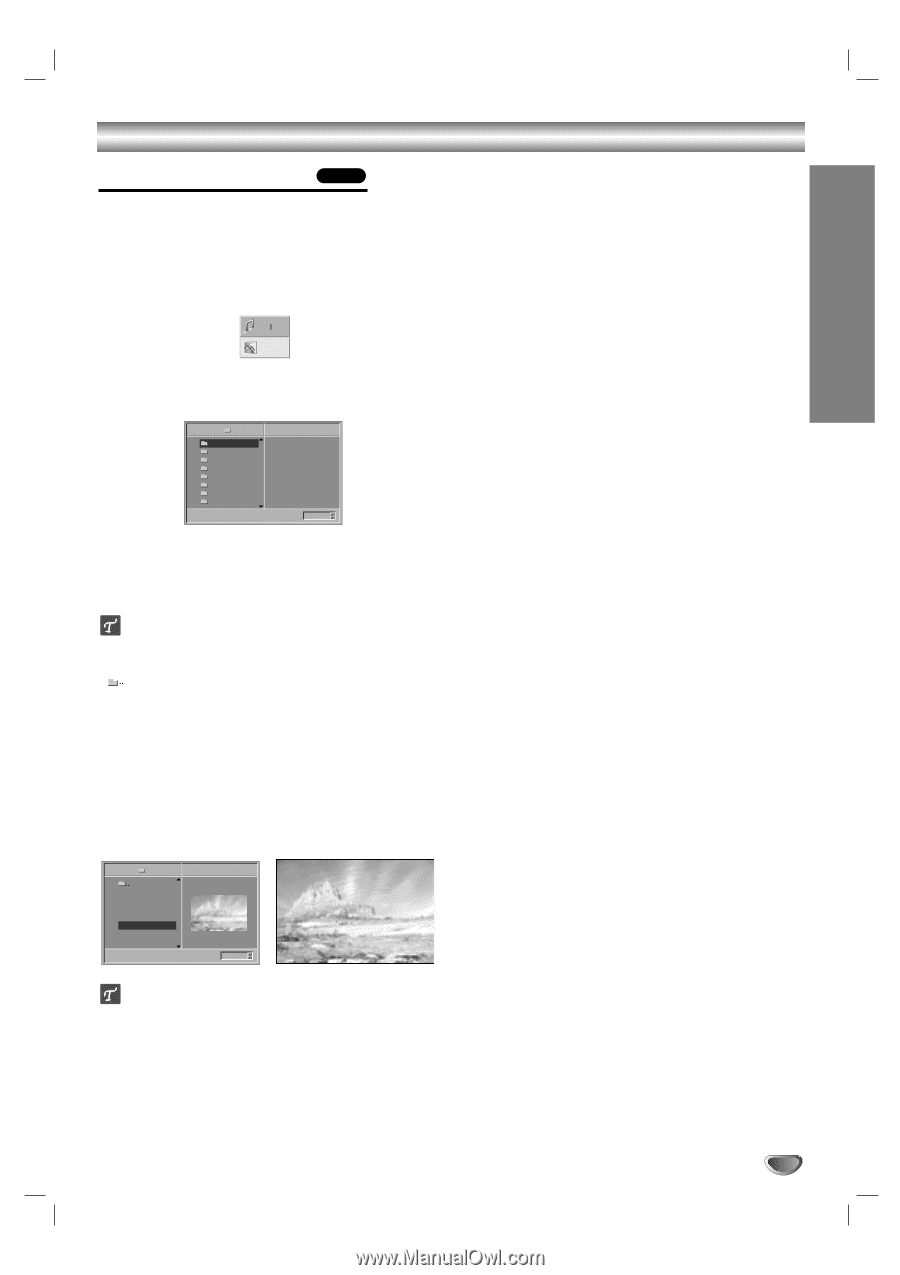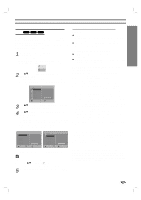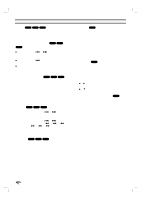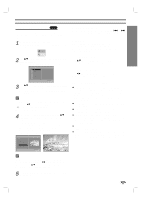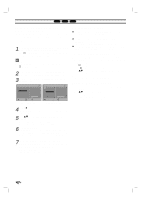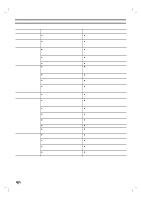Zenith DVB312 Operating Guide - Page 21
Viewing a JPEG Disc, JPEG Disc Operation
 |
UPC - 044642300333
View all Zenith DVB312 manuals
Add to My Manuals
Save this manual to your list of manuals |
Page 21 highlights
OPERATION JPEG Disc Operation Viewing a JPEG Disc JPEG This DVD Player can play discs with JPEG files. Before playing JPEG recordings, read the notes on JPEG Recordings on right. 1 Insert a disc and close the tray. The MP3/WMA-JPEG choice menu appears on the TV screen. MP3 WMA JPEG 2 Use 3/4 to select the JPEG option then press SELECT/ENTER. The JPEG menu appears on the TV screen. JPEG Folder1 Folder2 Folder3 Folder4 Folder5 Folder6 Folder7 Folder8 Slide Speed Off 3 Use 3/4 to select a folder, and SELECT/ENTER. A list of files in the folder appears. Press RETURN to move to the MP3/WMA-JPEG choice menu. ip If you are in a file list and want to return to the Folder list, use the 34 buttons on the remote to highlight " " and press SELECT/ENTER to return to the previous menu screen. 4 If you want to view a particular file, use 3/4 to highlight a file and press SELECT/ENTER or PLAY. Viewing the file function starts. During viewing a file mode, press RETURN to go back to the previous menu (JPEG menu). Press TITLE to move to the next page. Press MENU to move to the previous page. JPEG Folder1 Picture1.jpg Picture2.jpg Picture3.jpg Picture4.jpg Picture5.jpg Picture6.jpg Picture7.jpg 5/32 1024X768 Slide Speed Off 5/32 1024X768 Picture5.jpg Moving to another File While viewing a picture, press SKIP/SCAN . or > once to advance to the next file or return to the previous file. Still Picture 1 Press PAUSE/STEP during slide show. The player will now go into PAUSE mode. 2 To return to the slide show, press PLAY or press PAUSE/STEP again. To flip the picture Use 3/4 while showing a picture to flip the picture horizontally or a vertically. To rotate the picture Use 1/2 while showing a picture to rotate the picture clockwise or counter clockwise. Notes on JPEG Recordings Depending on the size and number of the JPEG files, it could take a long time for the DVD player to read the disc's content. If you don't see an on-screen display after several minutes, some of the files are too big - reduce the resolution of the JPEG files to less than 2 mega pixels and burn another disc. Total number of files and folders on the disc should be less than 650. Some discs may be incompatible due to different recording format or condition of the disc. When you are using software such as "Easy CD Creator" to burn jpeg files on a CD-R, ensure that all the selected files have the ".jpg" extension before copying into the CD layout. If the files have ".jpe" or ".jpeg" extensions, please rename them as ".jpg" files. File names without ".jpg" extension will not be able to be read by this DVD player, even though the files are shown as JPEG image files in Windows Explorer. ip There are several viewing Slide Speed options: Fast, Normal, Slow, and Off. Use 1/2 to highlight the Slide Speed then use 3/4 to select the option you want to use, and then press SELECT/ENTER. 5 To stop viewing at any other time, press STOP. The JPEG menu appears. 21