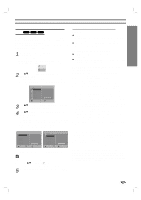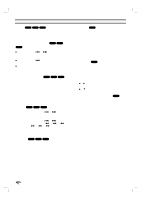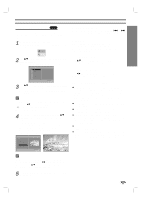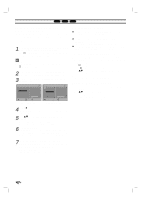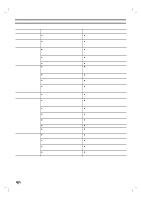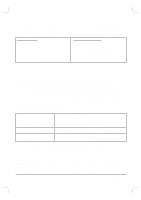Zenith DVB312 Operating Guide - Page 23
Additional Information
 |
UPC - 044642300333
View all Zenith DVB312 manuals
Add to My Manuals
Save this manual to your list of manuals |
Page 23 highlights
OPERATION Additional Information Screen Saver The screen saver appears if you leave the DVD Player in Stop mode for about five minutes. After the Screen Saver has been engaged for about five minutes, the DVD Player will automatically turn itself off. Video Mode Setting DVD With certain discs, the playback picture may be flickering or Dot Crawl is shown on straight lines. That means Vertical interpolation or De-interlace is not perfectly matched with the disc. In this case, the picture quality may be improved by changing the video mode. To change the video mode, press and hold DISPLAY about 3 seconds during disc playback. The new video mode number selected is displayed on the TV screen. Check whether the video quality has improved. If not, repeat the above procedure until picture quality is improved. Video mode sequence: MODE1 → MODE2 → MODE3 → MODE1 If you turn off the power, the video mode will return to initial default state (MODE1). Detailed Descriptions for Video Modes MODE1: The source material of the DVD video (film material or video material) is determined from disc information. MODE2: Suitable for playing film based content or video based material recorded by the progressive scan method. MODE3: Suitable for playing video based content with comparatively little motion. ote The video mode setting only works when the Progressive Scan mode is set to "On" in the Setup menu. 23