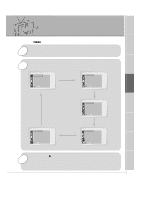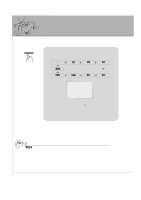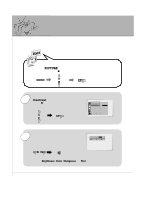Zenith L30W36 Operating Guide - Page 26
Adjusting Picture Appearance
 |
View all Zenith L30W36 manuals
Add to My Manuals
Save this manual to your list of manuals |
Page 26 highlights
Adjusting Picture Appearance READY Press the MENU button and then use the UP/DOWN button to select PICTURE menu. Press the VOL ( G ) button. MENU VOL 1 Use the UP/DOWN button to select Contrast and then press the VOL ( G ) button. VOL PICTURE APC Contrast Brightness Color Sharpness Tint Screen G 100 D E Move F Prev. Use the VOL buttons to make appro- 2 priate adjustments and then press the ENTER button. • Use the UP/DOWN buttons to select other menu options. VOL VOL ENTER Contrast FG Adjust 80 D E Move A Prev. • Adjust Brightness, Color, Sharpness and Tint in the same way. 26

26
2
1
READY
Use the
UP/DOWN
button to select
Contrast
and then press the
VOL
(
G
) button.
• Adjust
Brightness
,
Color
,
Sharpness
and
Tint
in the same way.
Use the
VOL
buttons to make appro-
priate adjustments and then press the
ENTER
button.
•
Use the
UP/DOWN
buttons to select other
menu options.
Press the
MENU
button and then use the
UP/DOWN
button to
select
PICTURE
menu.
Press the
VOL
(
G
) button.
Adjusting Picture Appearance
MENU
VOL
VOL
VOL
VOL
PICTURE
D
E
Move
F
Prev.
APC
Contrast
Brightness
Color
Sharpness
Tint
Screen
Contrast
G
100
Contrast
80
FG
Adjust
D
E
Move
A
Prev.
ENTER