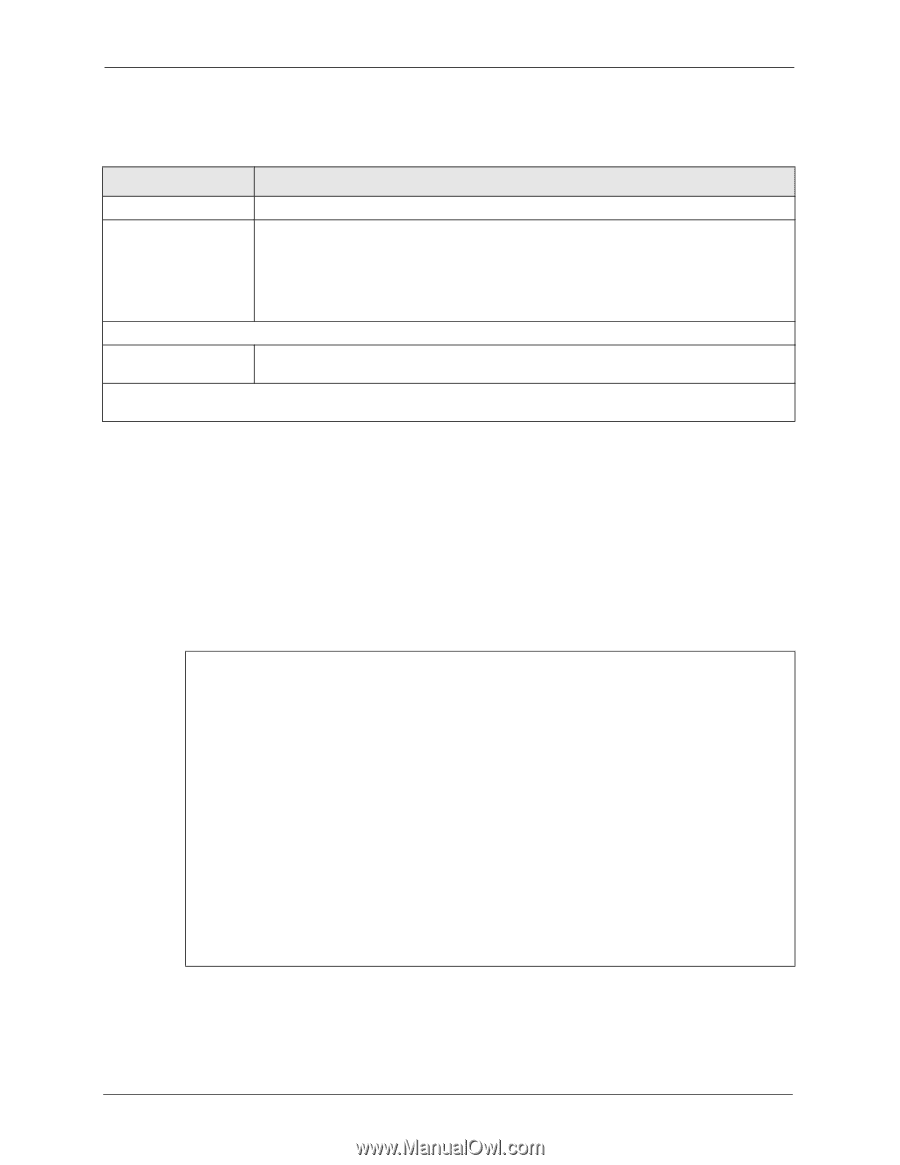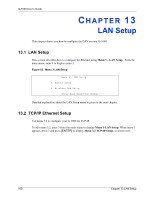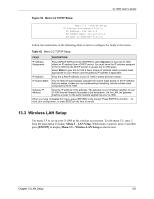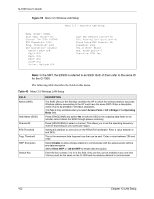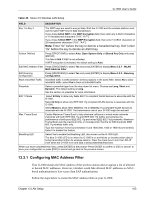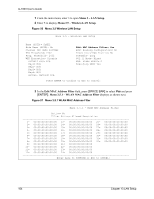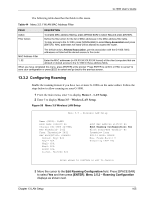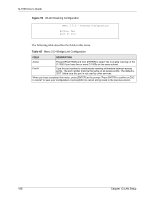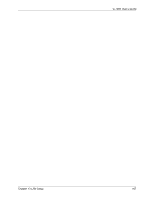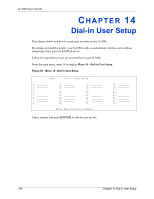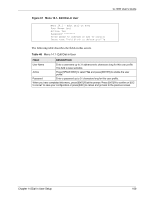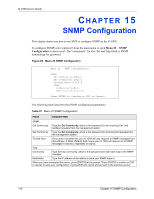ZyXEL G-1000 User Guide - Page 105
Configuring Roaming
 |
View all ZyXEL G-1000 manuals
Add to My Manuals
Save this manual to your list of manuals |
Page 105 highlights
G-1000 User's Guide The following table describes the fields in this menu. Table 44 Menu 3.5.1 WLAN MAC Address Filter FIELD Active Filter Action DESCRIPTION To enable MAC address filtering, press [SPACE BAR] to select Yes and press [ENTER]. Define the filter action for the list of MAC addresses in the MAC address filter table. To deny access to the G-1000, press [SPACE BAR] to select Deny Association and press [ENTER]. MAC addresses not listed will be allowed to access the router. The default action, Allowed Association, permits association with the G-1000. MAC addresses not listed will be denied access to the router. MAC Address Filter 1..32 Enter the MAC addresses (in XX:XX:XX:XX:XX:XX format) of the client computers that are allowed or denied access to the G-1000 in these address fields. When you have completed this menu, press [ENTER] at the prompt "Press ENTER to confirm or ESC to cancel" to save your configuration or press [ESC] to cancel and go back to the previous screen. 13.3.2 Configuring Roaming Enable the roaming feature if you have two or more G-1000s on the same subnet. Follow the steps below to allow roaming on your G-1000. 1 From the main menu, enter 3 to display Menu 3 - LAN Setup. 2 Enter 5 to display Menu 3.5 - Wireless LAN Setup. Figure 58 Menu 3.5 Wireless LAN Setup Menu 3.5 - Wireless LAN Setup Name (SSID)= ZyXEL Hide Name (SSID)= No Channel ID= CH06 2437MHz RTS Threshold= 2432 Frag. Threshold= 2432 WEP Encryption= Disable Default Key= N/A Key1= N/A Key2= N/A Key3= N/A Key4= N/A Authen. Method= N/A Edit MAC Address Filter= No Edit Roaming Configuration= Yes Block Intra-BSS Traffic= No Preamble= Long 802.11 Mode= Mixed Max. Frame Burst= 0 Breathing LED= Yes Press ENTER to Confirm or ESC to Cancel: 3 Move the cursor to the Edit Roaming Configuration field. Press [SPACE BAR] to select Yes and then press [ENTER]. Menu 3.5.2 - Roaming Configuration displays as shown next. Chapter 13 LAN Setup 105