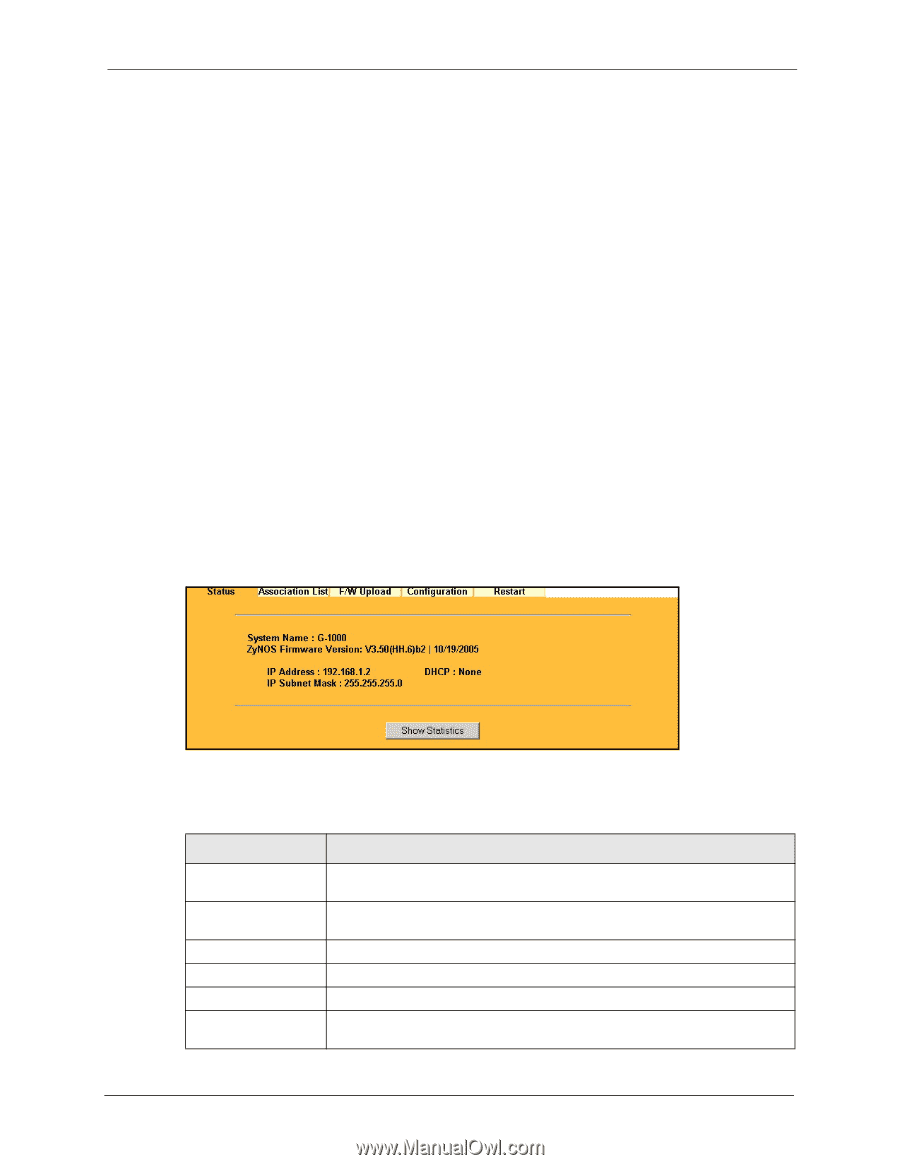ZyXEL G-1000 User Guide - Page 86
Maintenance, 10.1 Maintenance Overview, 10.2 System Status Screen
 |
View all ZyXEL G-1000 manuals
Add to My Manuals
Save this manual to your list of manuals |
Page 86 highlights
G-1000 User's Guide CHAPTER 10 Maintenance This chapter displays system information such as firmware, port IP addresses and port traffic statistics. 10.1 Maintenance Overview The maintenance screens can help you view system information, upload new firmware, manage configuration and restart your G-1000. 10.2 System Status Screen Click MAINTENANCE to open the System Status screen, where you can use to monitor your G-1000. Note that these labels are READ-ONLY and are meant to be used for diagnostic purposes. Figure 36 System Status The following table describes the labels in this screen. Table 33 System Status LABEL System Name ZyNOS Firmware Version IP Address IP Subnet Mask DHCP Show Statistics DESCRIPTION This is the System Name you enter in the first Internet Access Wizard screen. It is for identification purposes This is the ZyNOS Firmware version and the date created. ZyNOS is ZyXEL's proprietary Network Operating System design. This is the Ethernet port IP address. This is the Ethernet port subnet mask. This is the Ethernet port DHCP role - Client or None. Click Show Statistics to see router performance statistics such as number of packets sent and number of packets received for each port. 86 Chapter 10 Maintenance